AI website Testing allows you to assess your website’s functionality and appearance across different browsers, browser versions, and operating systems (as well as multiple devices and geolocations).
You can find it in the Semrush App Center.
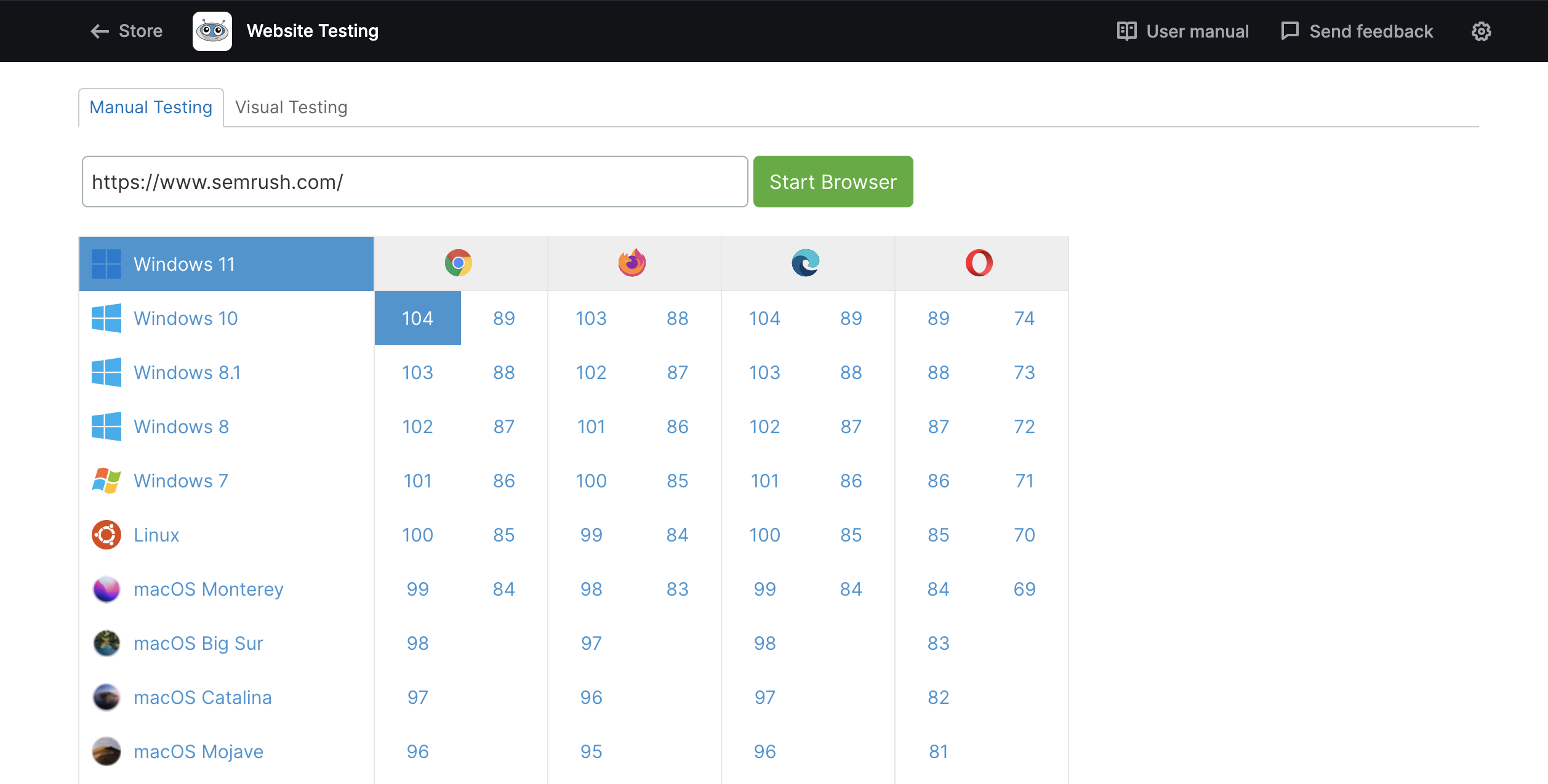
How Can AI Website Testing Help Me?
Popular web browsers (such as Firefox, Chrome, and Safari) each have different rendering processes, which often creates unexpected cross-browser issues. This can potentially affect the user experience on your site. For example, your homepage might look pixel-perfect on one browser, but could have jarring visual or functional bugs on another.
AI Website Testing helps you identify issues so that you can fix them and ensure a more seamless user experience. Specifically, it allows you to:
- Get instant virtual access to over 1,000 browser combinations
- Interact with browsers in real time (manual mode) or generate screenshots (visual mode)
- Run responsive tests by changing screen resolution
- Test for localization issues from different geographical locations
- Run mobile tests using Android emulators and iOS simulators
- Capture screenshots of bugs or errors and share them with colleagues
- Generate tests with the help of AI and run them on selected browsers
- Schedule regular tests
- Receive alerts when tests fail
Pricing
A full, unlimited subscription to the AI Website Testing app is available for $69 per month.
This includes:
-
Unlimited Manual and Visual Testing
-
Testing on Desktop and Mobile
-
Physical Device Testing
-
Testing from various geolocations
-
AI-generated tests
More information about the app pricing can be found here.
What Is Included in AI Website Testing?
The AI Website Testing app is primarily split into testing methods:
- Manual Testing
- AI Testing
- Accessibility Testing
- Visual Testing
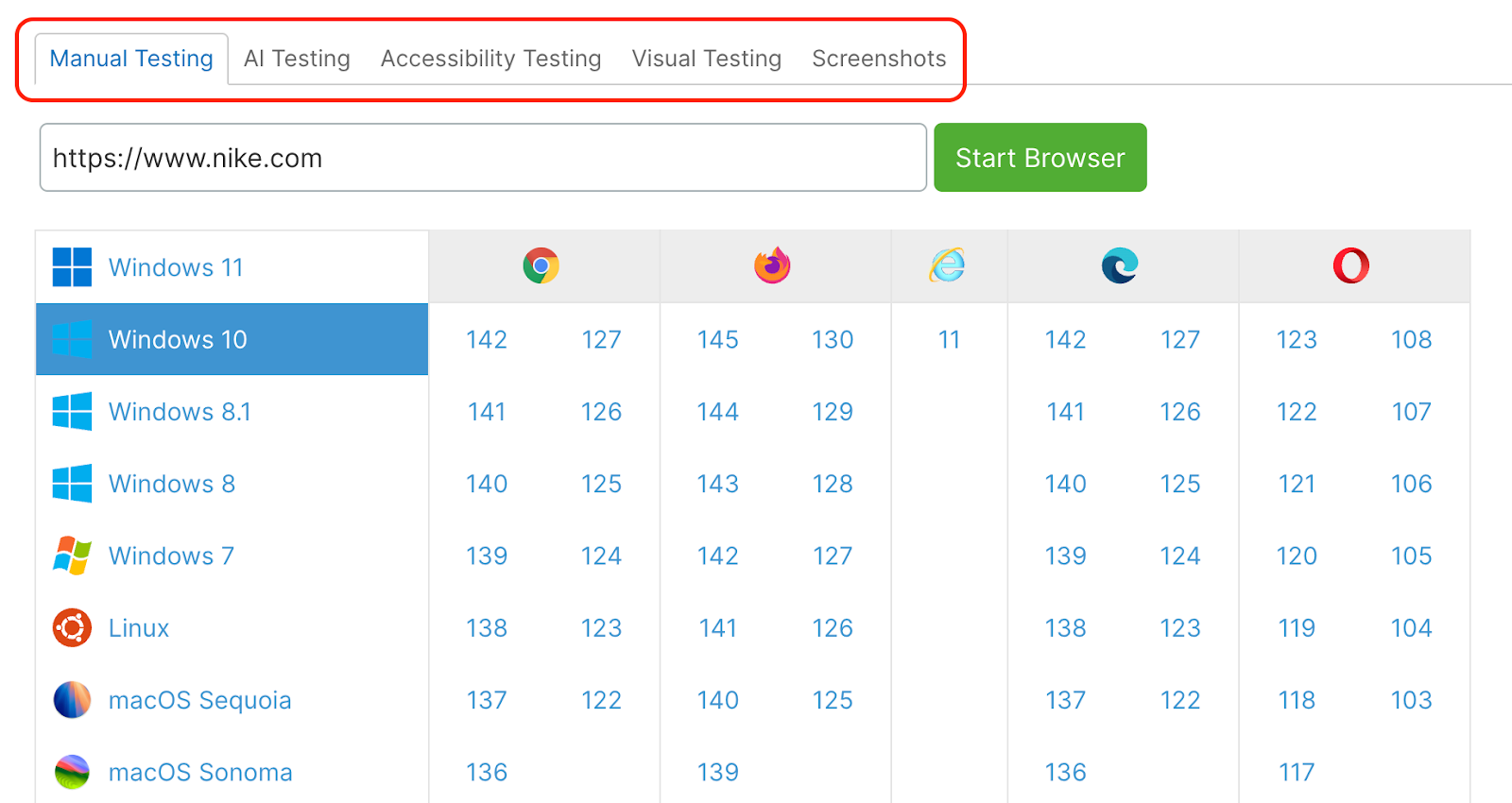
Manual Testing
Manual Testing allows you to interact with a remote, cloud-based, virtual browser. You can interact with it just as you would a live website.
To start checking a site, simply enter your URL in the address bar.
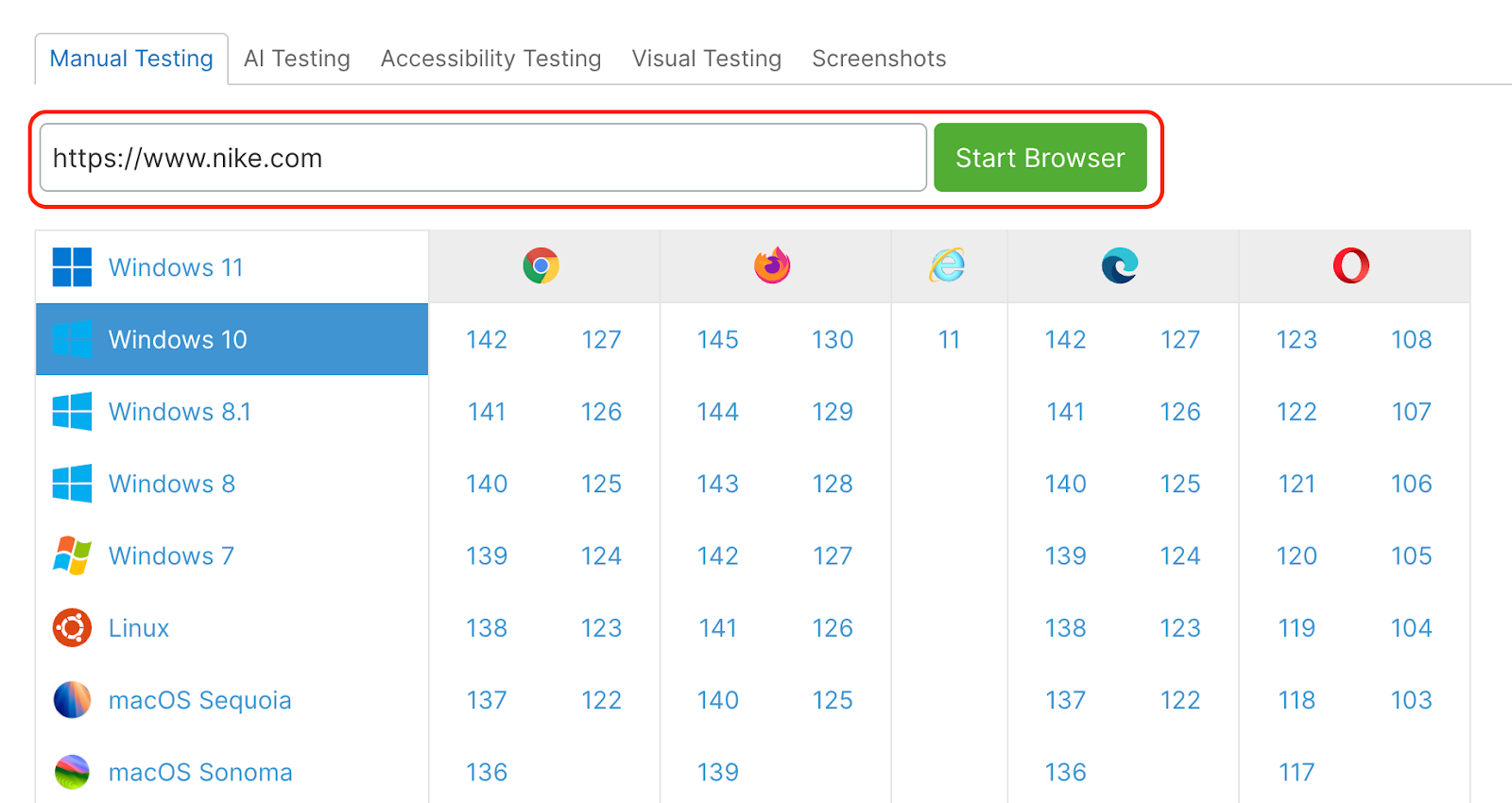
Before you click “Start Browser,” you first need to select the OS, browser, and browser version that you want to check.
For example, let’s say you want to see how your site runs on the latest version of Google Chrome (142) on Windows 11.
Select “Windows 11” from the column on the right-hand side and then select “142” in the Google Chrome column.
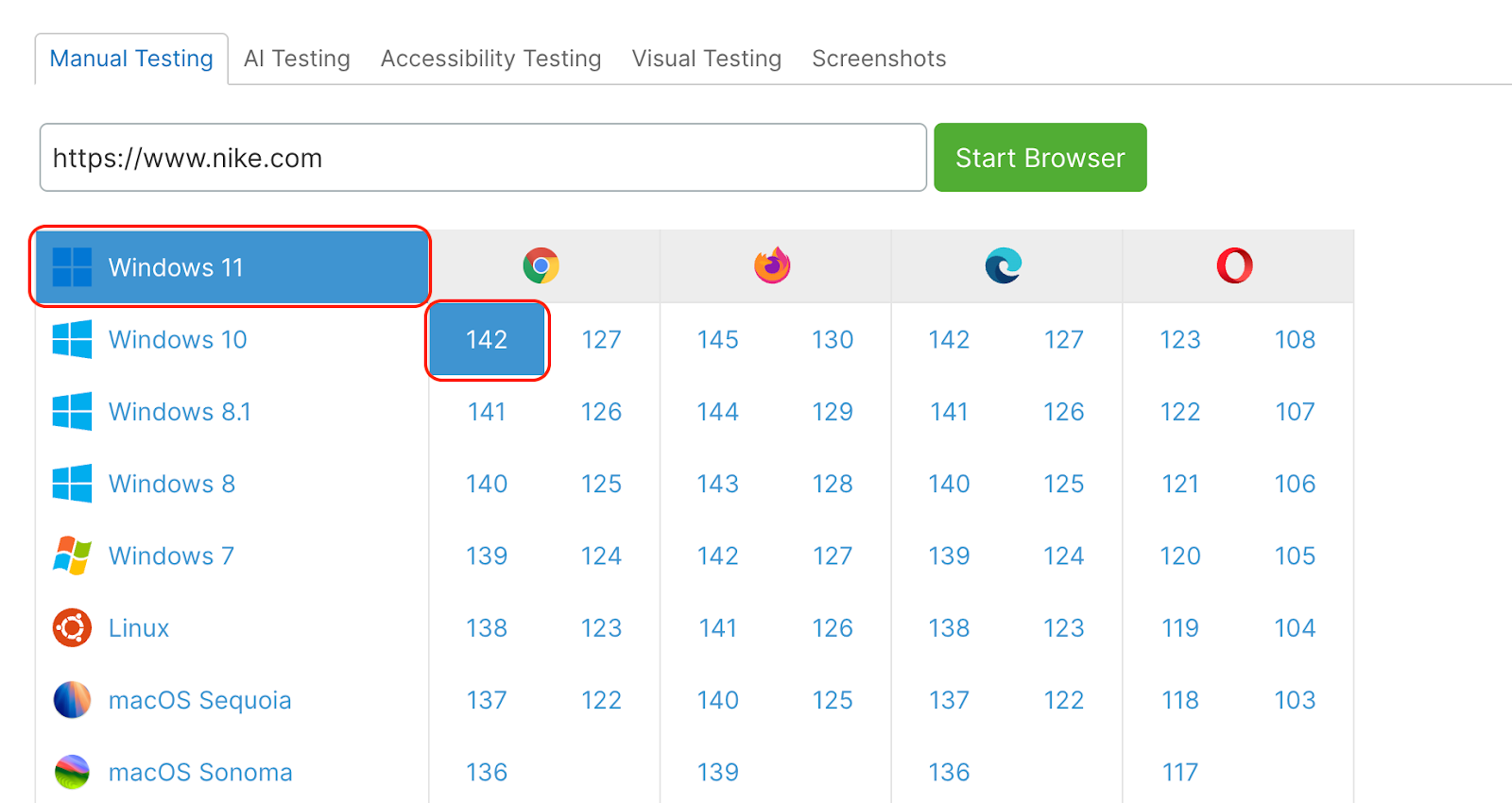
Then, hit “Start Browser.” Once the virtual browser loads, you can navigate the site freely and start looking for any issues.
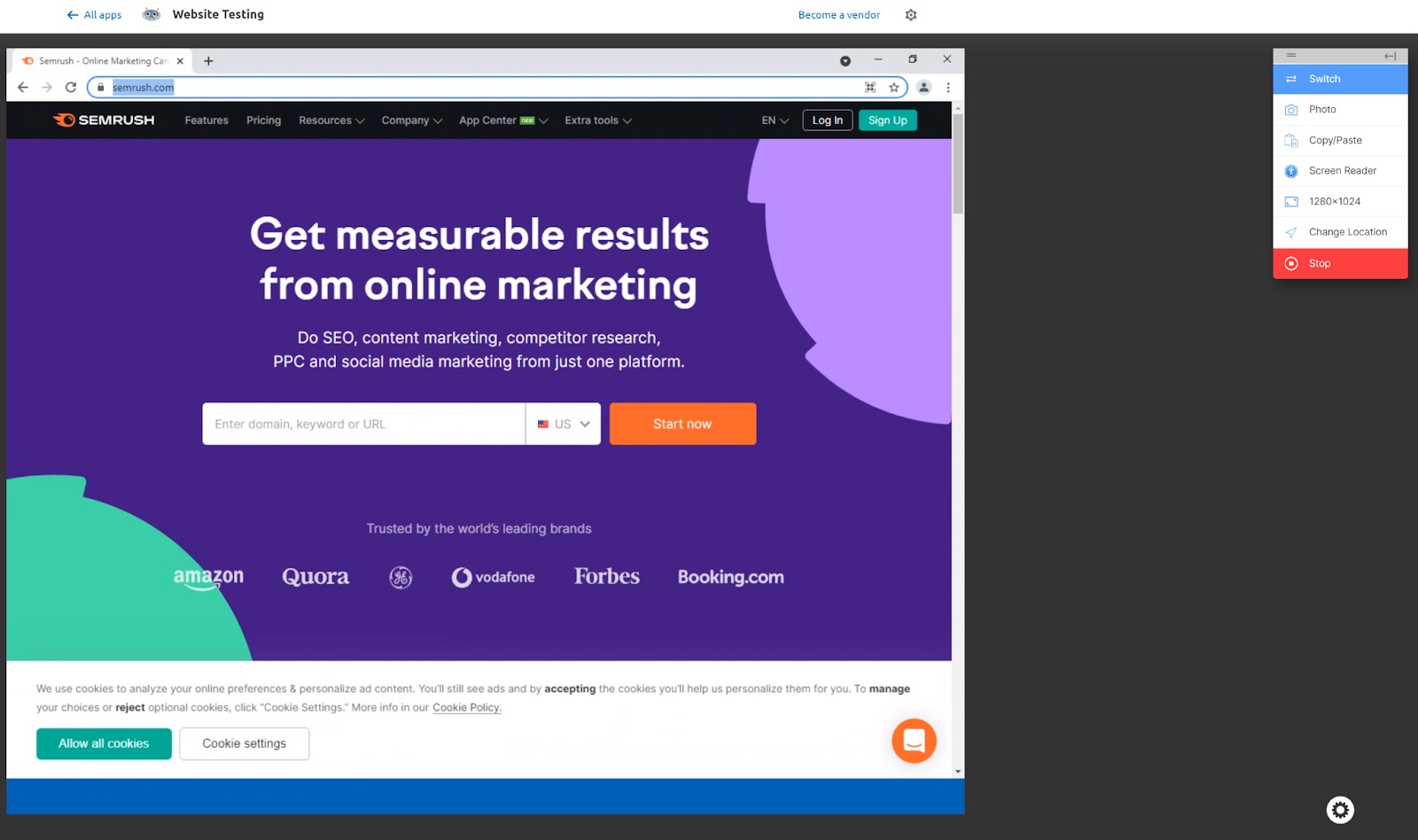
The menu on the right-hand side is designed to help you test more effectively and consists of the following features:
Switch
The Switch button allows you to start a new remote browser session. Note that once you’ve started a new session, the old session will automatically end and will no longer be active.
Photo
The Photo feature allows you to screenshot within the app so that you can pass on visual evidence of any issues to your team. When you click “Photo” in the side menu, you can also make annotations on the screenshot using the editing tools in the two side bars.
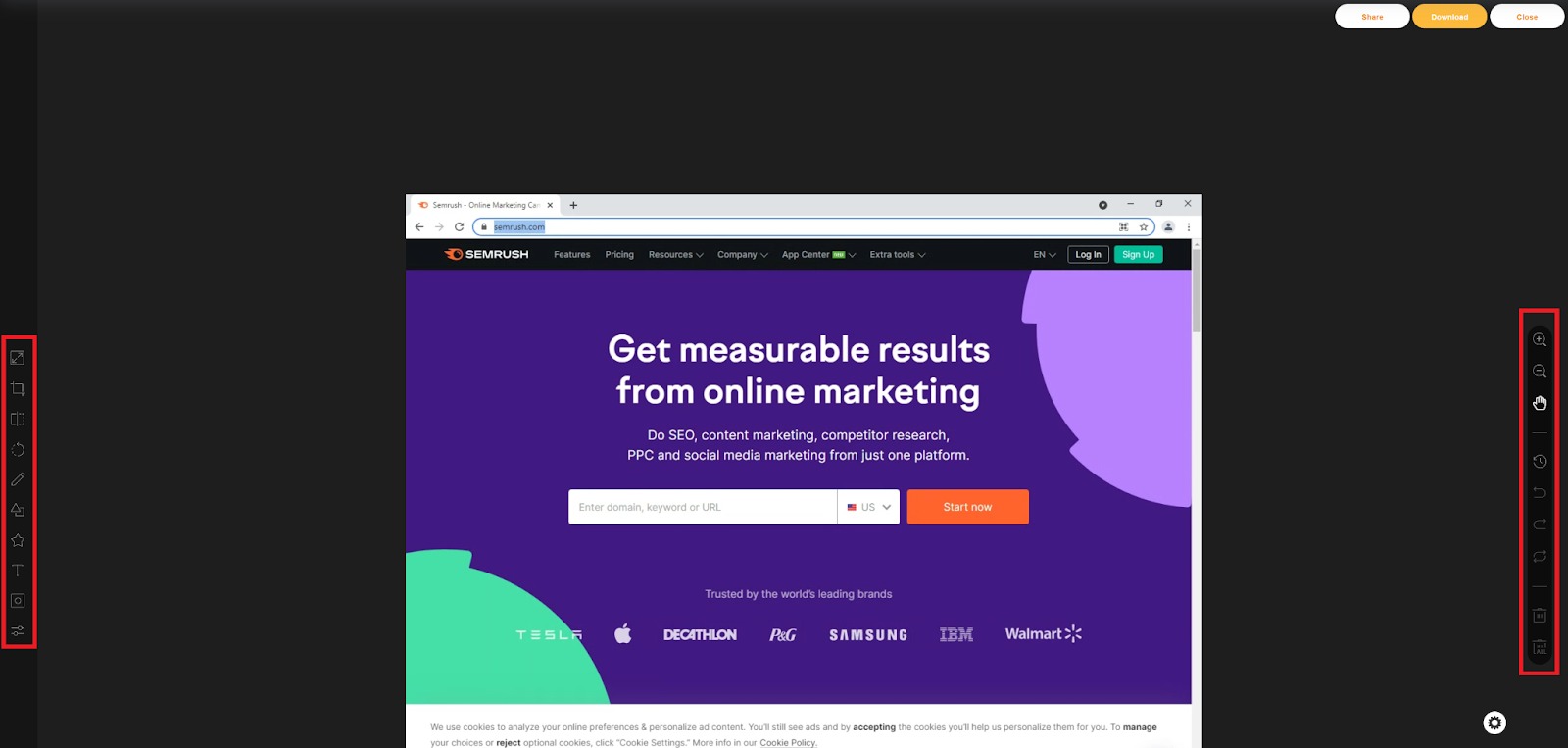
You can then either download the image to your device (select “Download” in the top right corner) or email it directly to colleagues using the “Share” button.
It’s important to note here that the app does not store or save any issues found. Therefore, any visual bugs or issues that you come across on your site should be captured using the Photo feature (Javascript issues can be identified using the browser’s Developer Tools and then either screenshotted or copied and pasted).
Copy/Paste
Copy/Paste allows you to copy and paste text from the browser onto a clipboard. This is particularly handy if you want to highlight bugs or errors in the site’s source code.
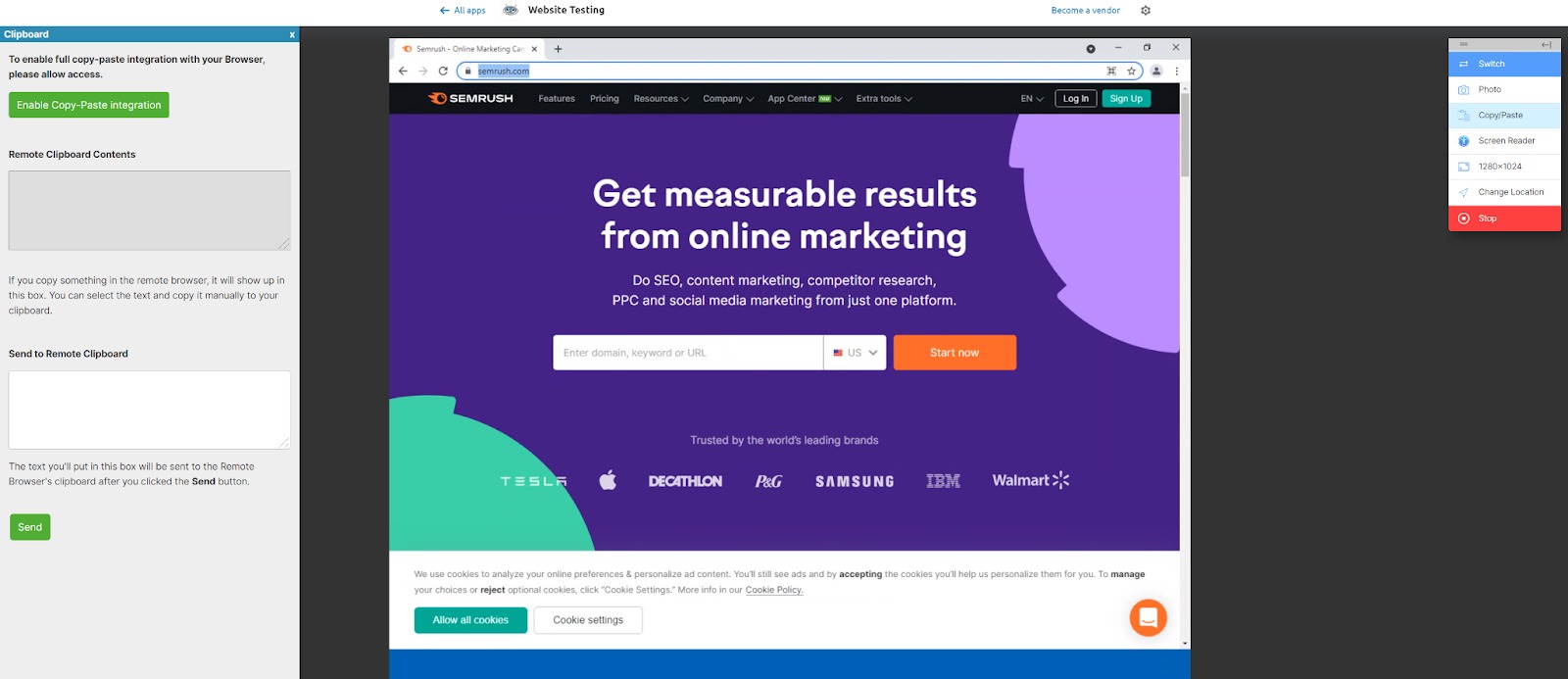
Note that keyboard shortcuts for copying and pasting (such as Ctrl+C) are not available in the app.
Screen Reader
Screen Reader allows you to enable or disable the screen reader functionality on the remote browser. The app provides an audio connection to the remote browser, allowing you to hear what users with a screen reader would hear when visiting your website. This functionality allows you to make sure your website has no issues in terms of accessibility.
AI Website Testing uses the NVDA screen reader for Windows systems and the VoiceOver screen reader for macOS.
Resolution
This feature allows you to change the resolution of the screen so that you can see how your site responds in different formats. The following resolutions are available for testing:
- 800x600
- 1024x768
- 1280x800
- 1280x960
- 1280x1024 (default)
- 1366x768
- 1440x900
- 1680x1050
- 1600x1200
- 1920x1080
- 2560x1440
Change Location
The Change Location button allows you to start a new remote browser session from a different geographical location. This allows you to test for any localization issues on your website, such as currency formats and time indications.
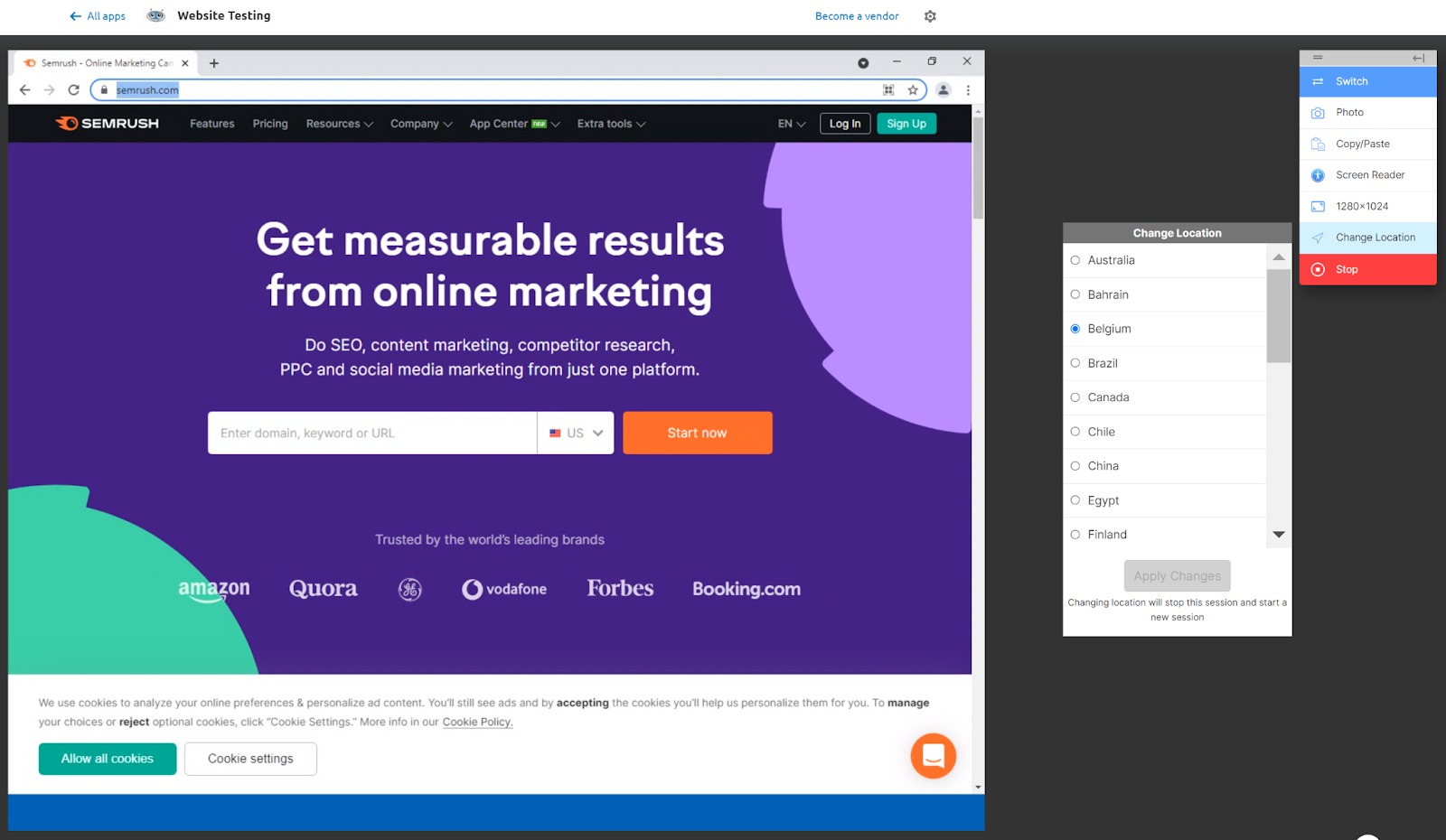
Currently, AI Website Testing provides virtual access from the following countries:
- Australia
- Bahrain
- Belgium (default VPN location)
- Brazil
- Canada
- Chile
- China
- Egypt
- Finland
- France
- Germany
- India
- Italy
- Japan
- Netherlands
- Poland
- Singapore
- South Africa
- Spain
- Sweden
- Switzerland
- United Arab Emirates
- United Kingdom
- United States
More locations will be added in the future.
Stop
The Stop button ends the session and returns you to the Manual Testing tab.
Automated Testing
The app includes two forms of automated testing: Accessibility Testing and AI Testing.
AI Testing
The AI Testing allows you to write test cases in plain English and let AI do the work. You describe what should be tested (e.g., navigation, shopping cart, checkout) and the AI automatically generates and runs tests on selected browsers.
Use AI Testing to periodically test your website for functionality, performance, and user experience.
- Write Tests in Plain English: Describe what should be on the page, or what action should be taken, and the AI Agent will test and alert you when a problem is detected.
- Automated Runs: The AI automatically generates and runs tests on selected browsers.
- Scheduled Tests: Schedule tests at custom intervals (hourly, daily, weekly).
- Alerting: Receive an alert if a test fails.
- Past Runs: View a full overview of past runs with video evidence of each test for troubleshooting.
To generate a test, enter the URL, give the test a name, and then describe what to test (Prompt) on the AI Testing tab.
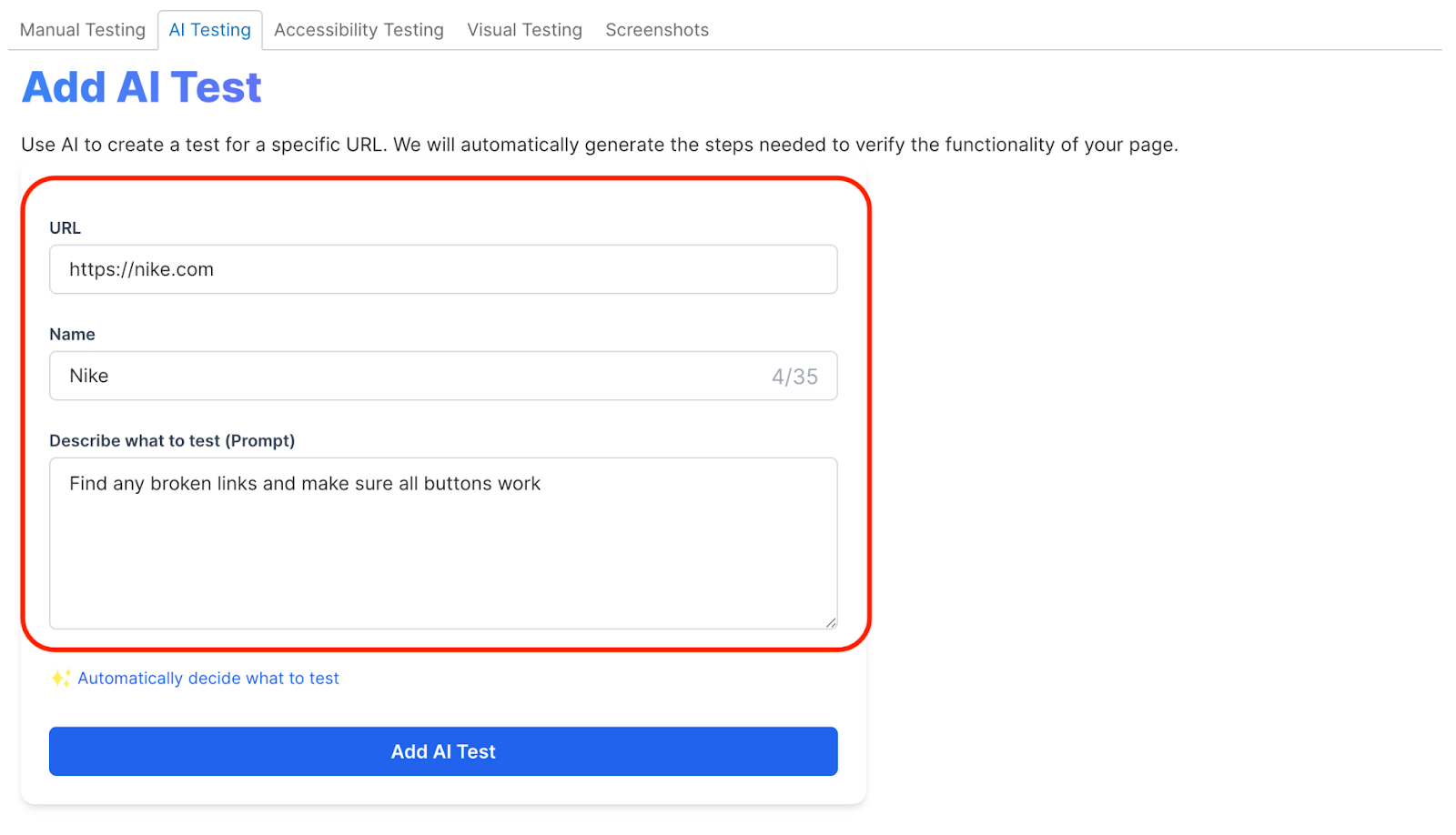
You can use the provided "AI Prompts Inspiration" section below for ideas.

Configure browsers, scheduling, and notifications, then click Run Test.
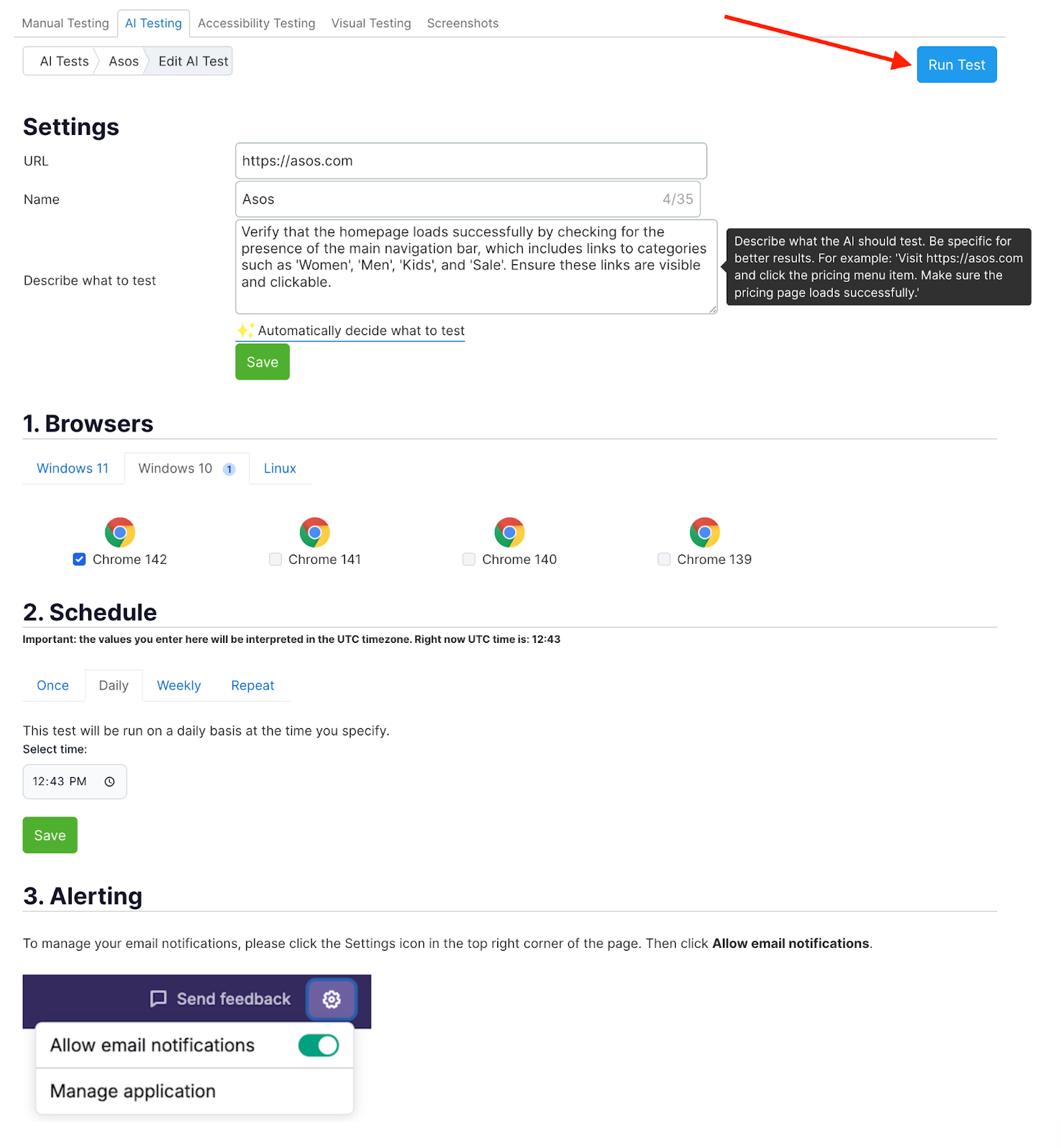
Accessibility Testing
Accessibility Testing allows you to easily test URLs for accessibility issues. It helps ensure your web applications are accessible to all users, delivering an inclusive experience.
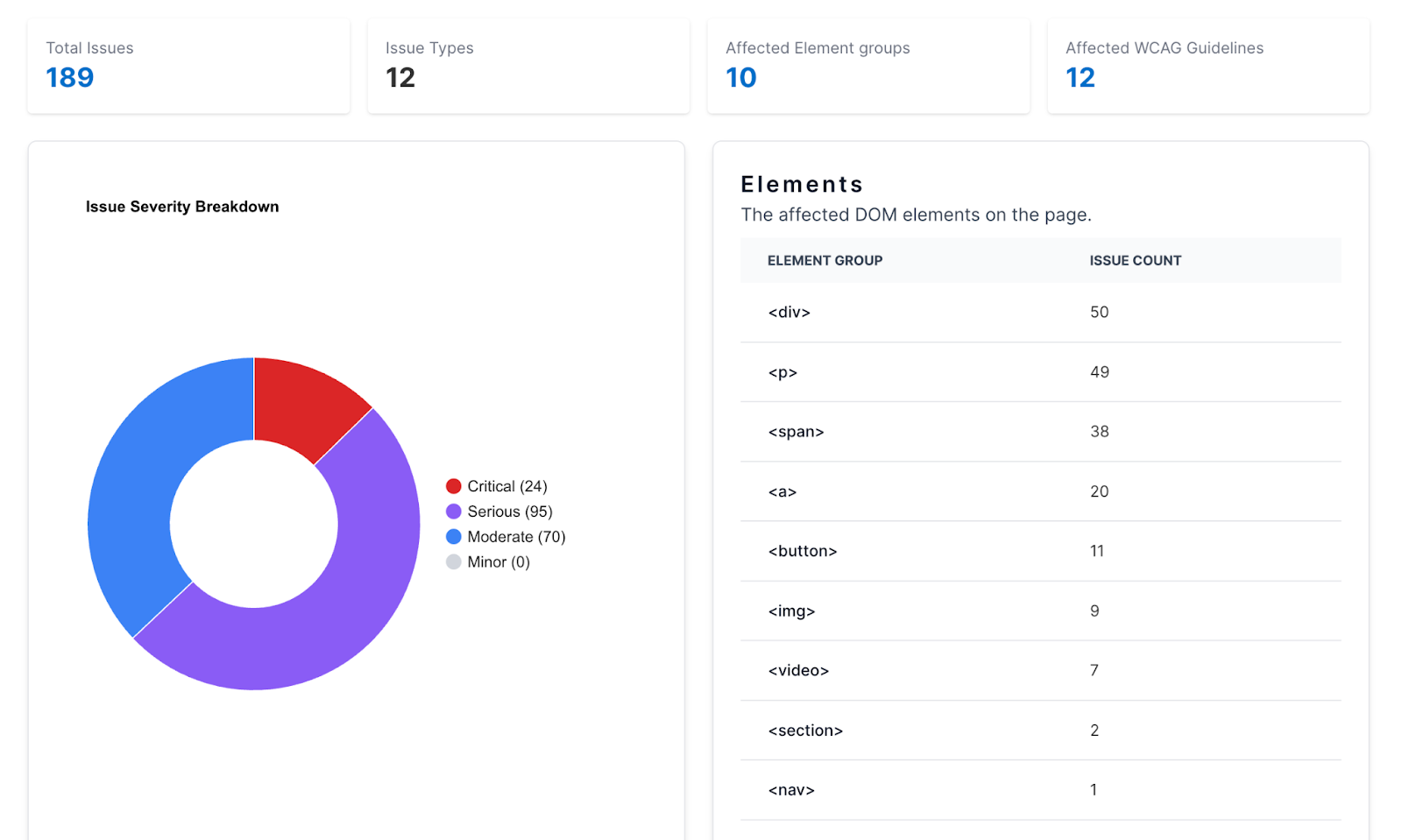
- WCAG Compliance: Test your web applications against Web Content Accessibility Guidelines (WCAG) to ensure compliance.
- Scheduled Testing: Configure one-time or recurring tests on a daily or weekly basis to catch accessibility issues early.
- Detailed Reports: Receive comprehensive reports with detailed information about each accessibility violation and recommended fixes.
- Customizable Alerts: Receive a notification when violations are detected.
- Severity Classification: Prioritize accessibility issues with clear severity labels to focus on the most critical problems first.
- Optimized for accuracy: The scanner always uses the latest and most accurate accessibility verification checks.
To run a test, enter the URL you want to test in the address bar on the Accessibility Testing tab and click Add Accessibility Test.
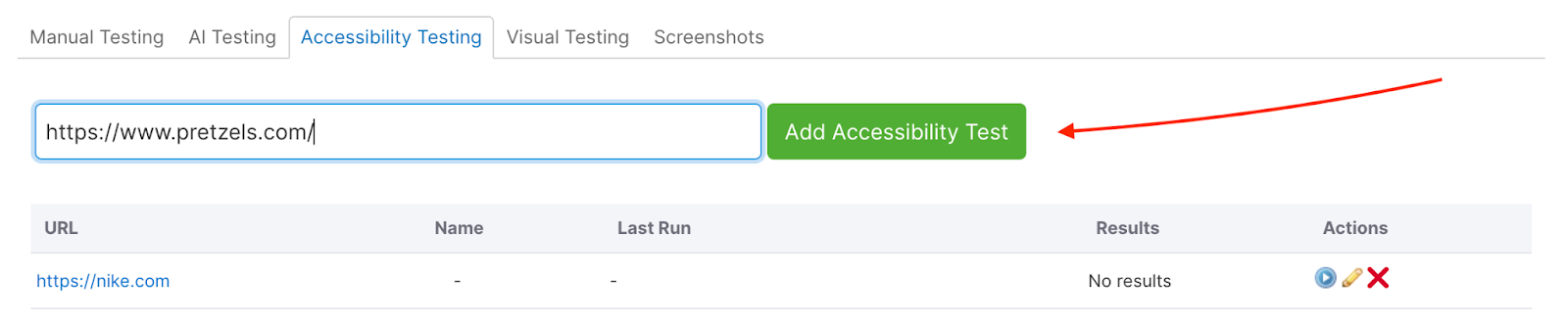
Configure scheduling and notifications if needed, then click Run Test.
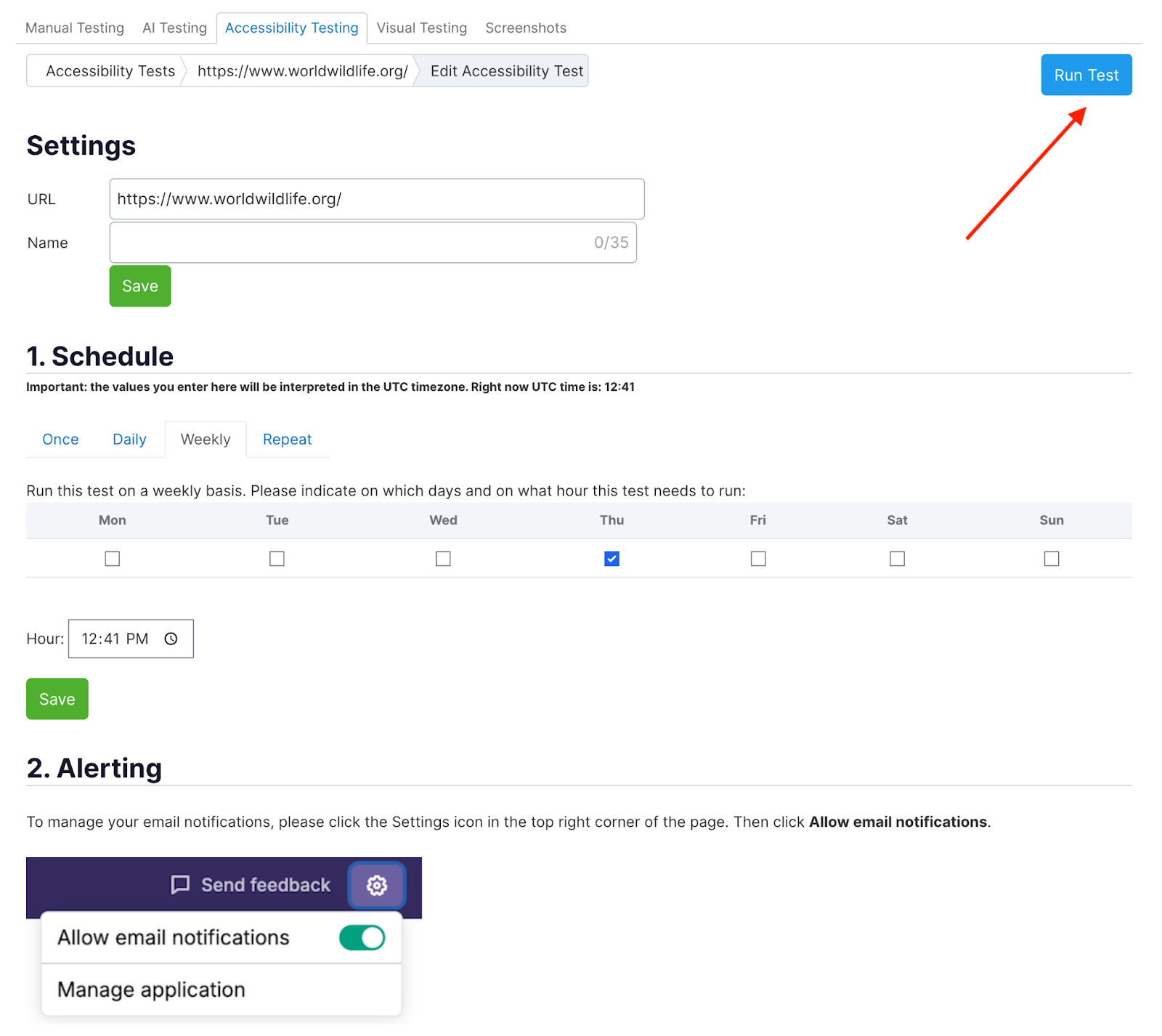
Visual Testing
Visual Testing works slightly differently to Manual Testing. Rather than allowing you to interact with your site, Visual Testing provides a series of screenshot captures across multiple browsers. This is ideal if you want to get a quick visual overview of how your site looks in different environments.
To get started, enter your site’s URL and start selecting your browser, version, and OS combinations. You can choose up to 20 at a time.
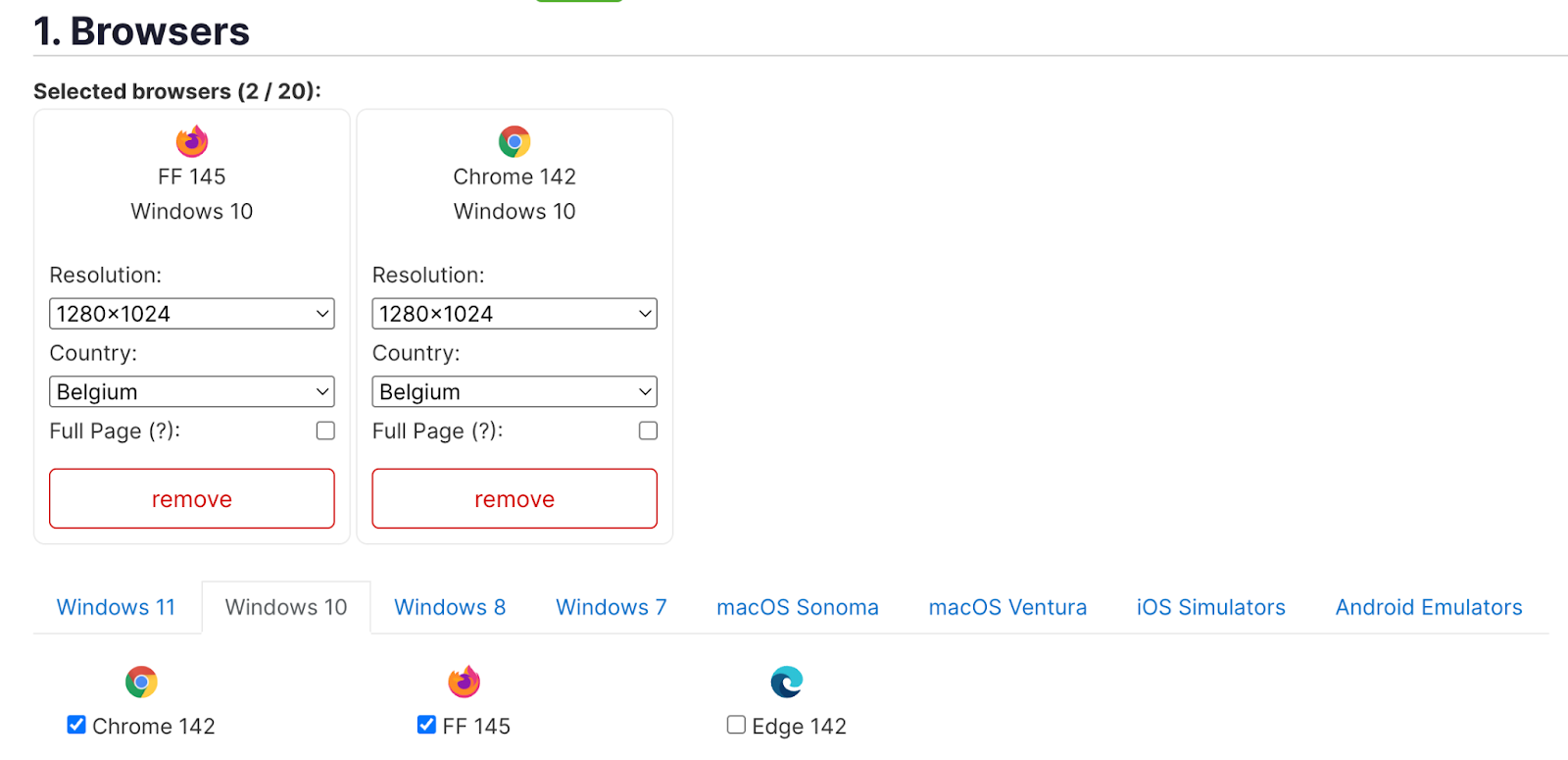
Once you are happy with your selections and your settings, click “Run Test.”
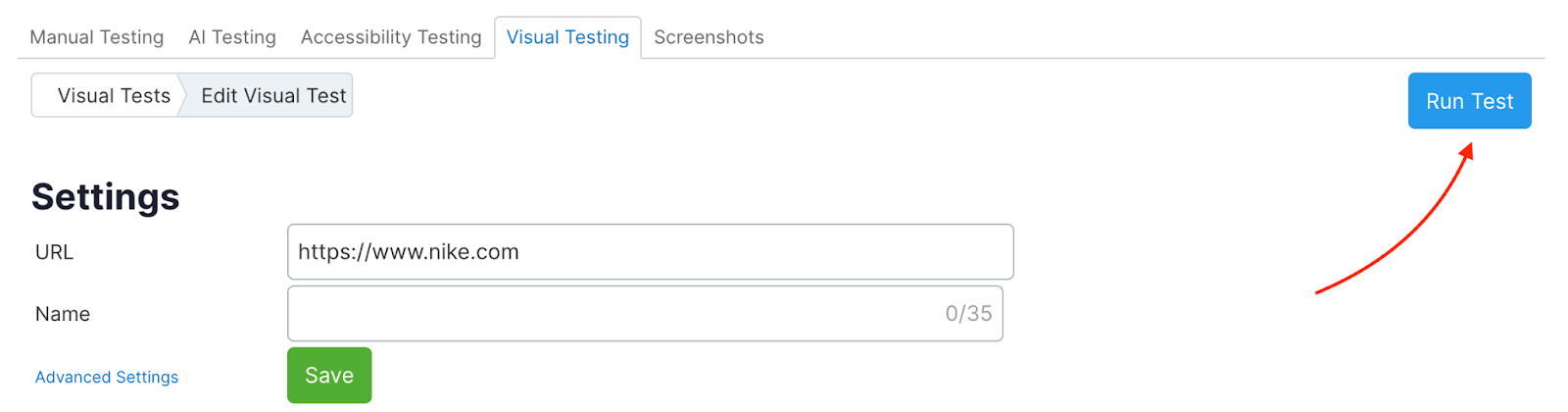
To view more details, click the screenshots located in the Screenshot column of the results page.

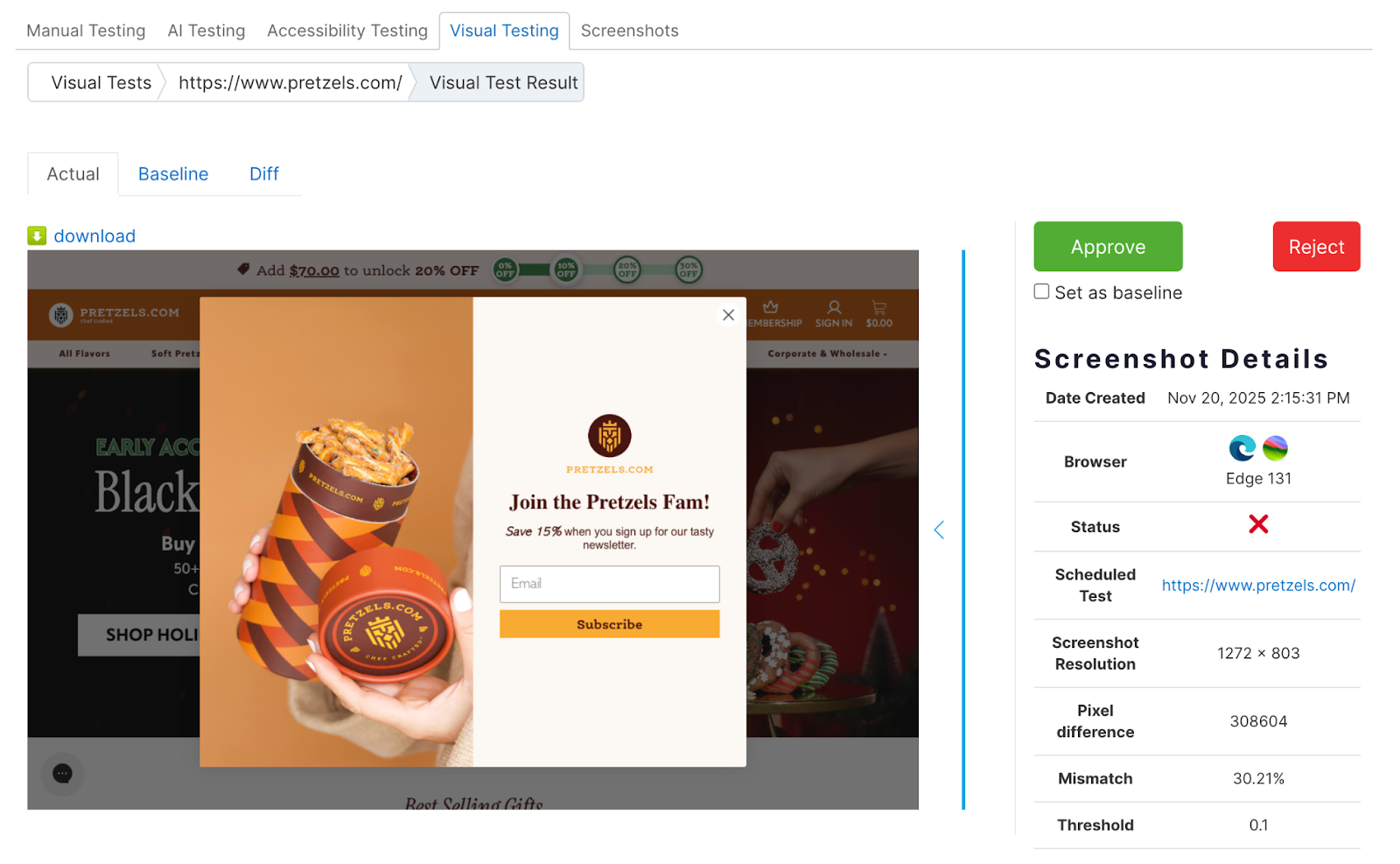
Mobile Testing
When testing on Android emulators and iOS Simulators, you should note the following.
In terms of accessibility, the app supports single-page application (SPA) and progressive web application (PWA) websites with Javascript automatically enabled. The device camera can be accessed (if required) when using Android emulators but not iOS Simulators (Apple does not provide this feature). Taps, swipes, and scrolls are also supported.
The app provides Android emulators from version 4.4 up to 12 (currently, only one tablet emulator is available; the rest are mobile).
iOS simulators are available for the following iOS versions: 9.3, 10.3, 11.4, 12.1, 12.2, 13.3, 13.4, 14.0, 14.2, and 15.0.
What Browsers, Versions, and Operating Systems Are Included?
AI Website Testing allows you to test on multiple versions of the following browsers:
- Google Chrome
- Firefox
- Microsoft Edge
- Internet Explorer
- Opera
- Safari
It currently supports testing on the following operating systems:
- Windows (11, 10, 8, 8.1, and 7)
- Linux
- macOS (Sequoia, Sonoma, Ventura, Monterey, Big Sur, Catalina, Mojave, and High Sierra)
- iOS (iPhone and iPad)
- Android (Mobile and Tablet)
Note that, for some operating systems, not all browsers are available to test. This is because, in those cases, the combination is either not possible or not viable.
For example, the Internet Explorer (IE) browser is not available to test when Windows 11 is selected. This is because it’s no longer possible to install or use IE on Windows 11 (Edge is now the default Windows browser). Similarly, it’s not possible to test the Safari browser on Windows or Linux, as Apple no longer supports or updates Safari on these systems.
New Browsers and OS Versions
Whenever new OS versions are publicly released, they are added to AI Website Testing within seven days. Where possible, the app also aims to add preview and beta versions of upcoming Windows and macOS updates.
New browser versions are added within two days of being released to the general public.
Data and Limits
All data generated during test sessions is immediately removed at the end of the session, although screenshots generated in Visual Testing are stored on the app for up to 31 days (at which point they are then automatically pruned). URLs that you have previously tested are also stored for convenience.
In terms of security, AI Website Testing uses the industry-standard WebRTC protocol to stream the browser in a secure and reliable way.
Please note that it’s not possible to test websites that contain adult content.
If you have any other questions about AI Website Testing, or about the App Center in general, please email us at app-center@semrush.com.