To export your Site Audit results, find the export button at the top right of your screen.
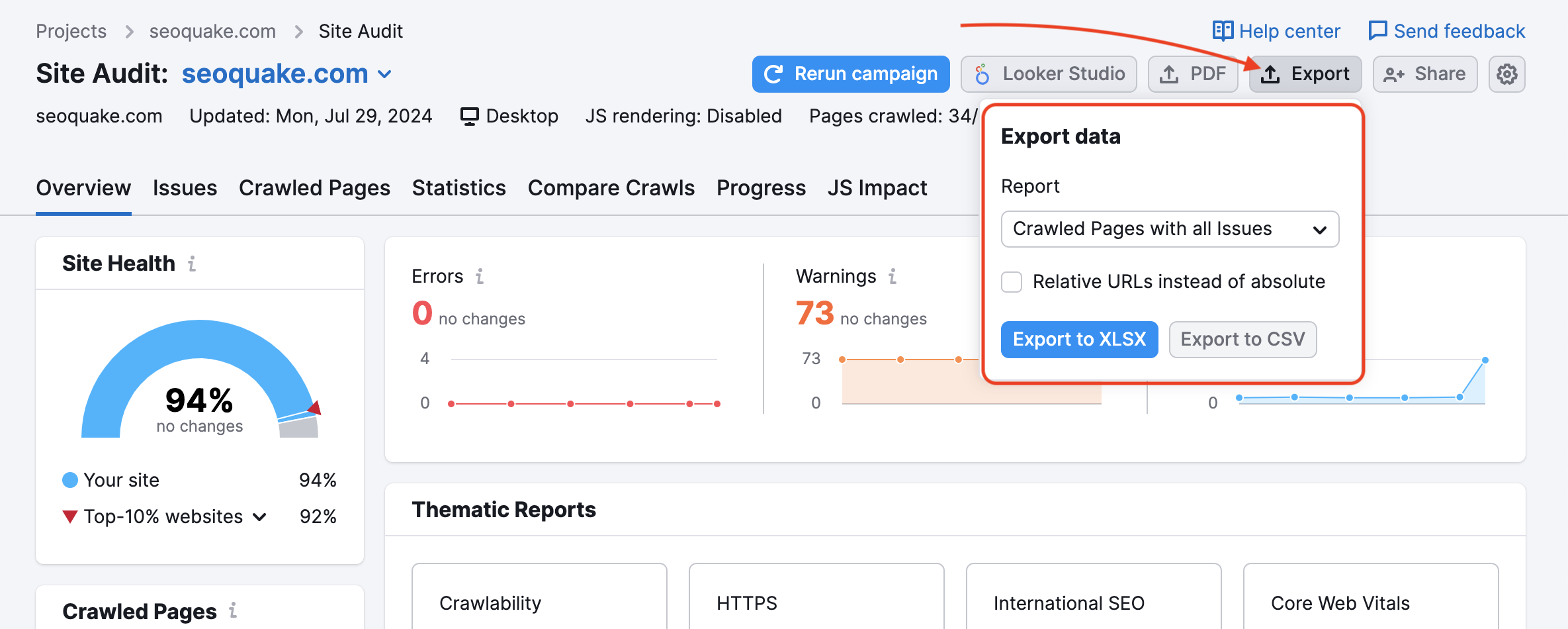
The options for exporting your data are as follows:
- Crawled Pages: a file with all of the pages crawled in the audit and metrics on each page from the audit including internal link rank, crawl depth, page load time and more.
- Crawled Pages with Issues: a file with all of the pages crawled in the audit and a column for every potential issue Site Audit checks for.
- Crawled Pages with markup: a file with all of the pages that have data Markup. It also contains a breakdown of Markup types for each page.
- Issues: a file with a table with every issue Site Audit checks for, how many times this issue has been found on the site, and how the amount of each issues has improved or declined since the most recent audit.
- Compare Crawls: a file with a comparison of total issues, Site Health, and each issue between two audit dates. To change the two crawls that you want to compare in this file, change the crawl dates in the Compare Crawls tab of your Site Audit. By default this export will compare your two most recent crawls.
- All reports: a file with all of the above.
You can choose if you want to see relative URLs or absolute URLs in your exports. Choosing relative URLs will list the URLs from your website by their subfolder and path and leave out the domain. For example:
Absolute URL = https://www.semrush.com/kb/31-site-audit
Relative URL = /kb/31-site-audit
Exporting to PDF
If you want to take your Site Audit results and export them into a more presentable package, you can export to a PDF with the PDF button.
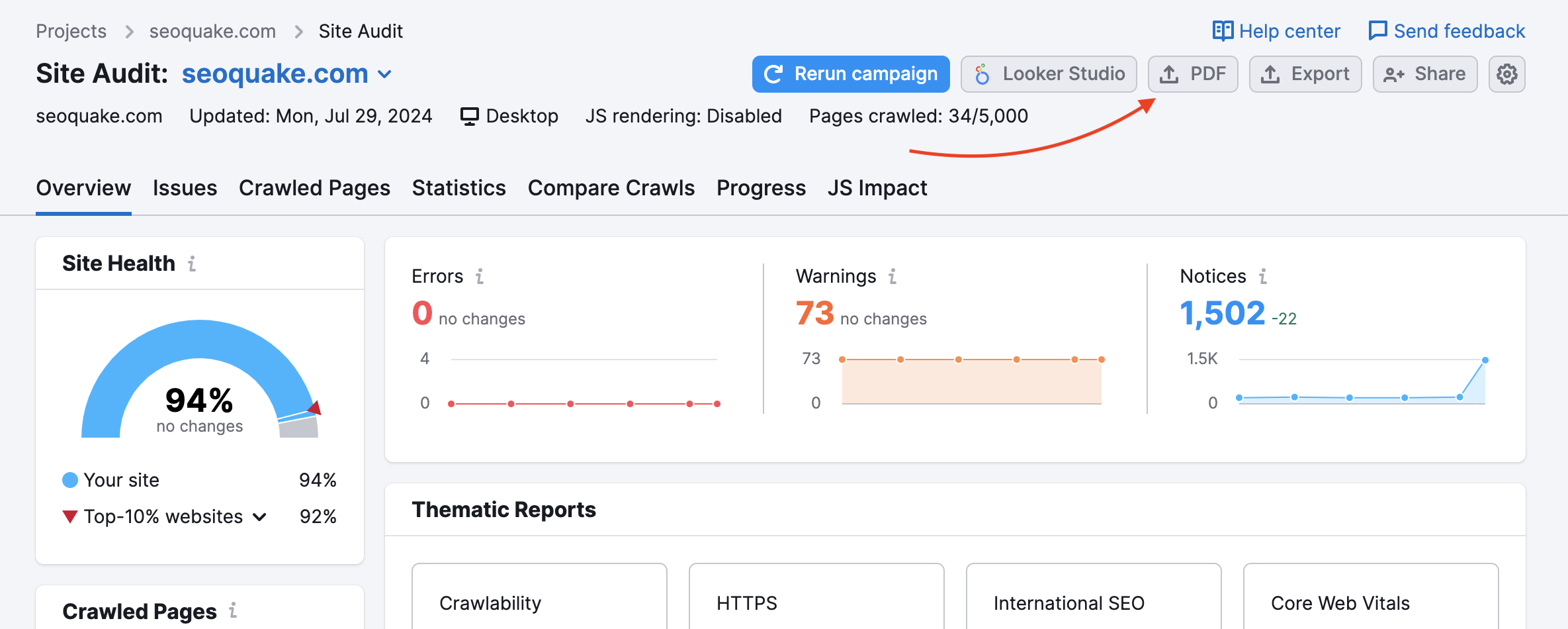
To export the results from a specific tab, navigate to that tab before selecting the PDF button. For example, go to the Statistics tab and then select PDF to export the Statistics report or go to the Overview tab to export the Overview report.
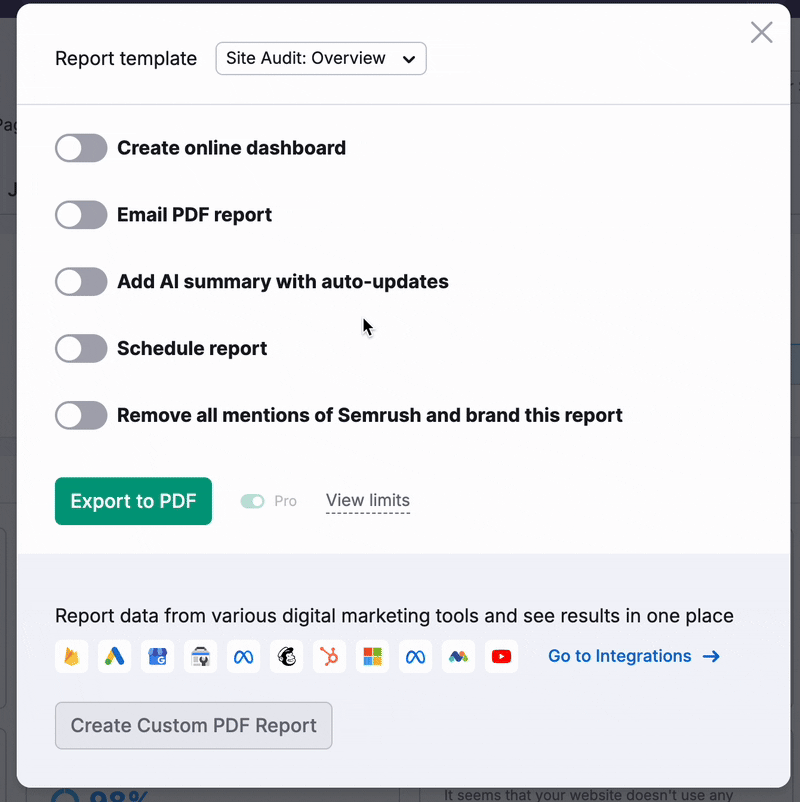
Once you are in the tab you’d like to export to PDF, hit the PDF button and the information from the report will populate the PDF export.
You are able to email the PDF report, schedule the report to send at a later date, brand the report with your logo, or customize the report further from My Reports.