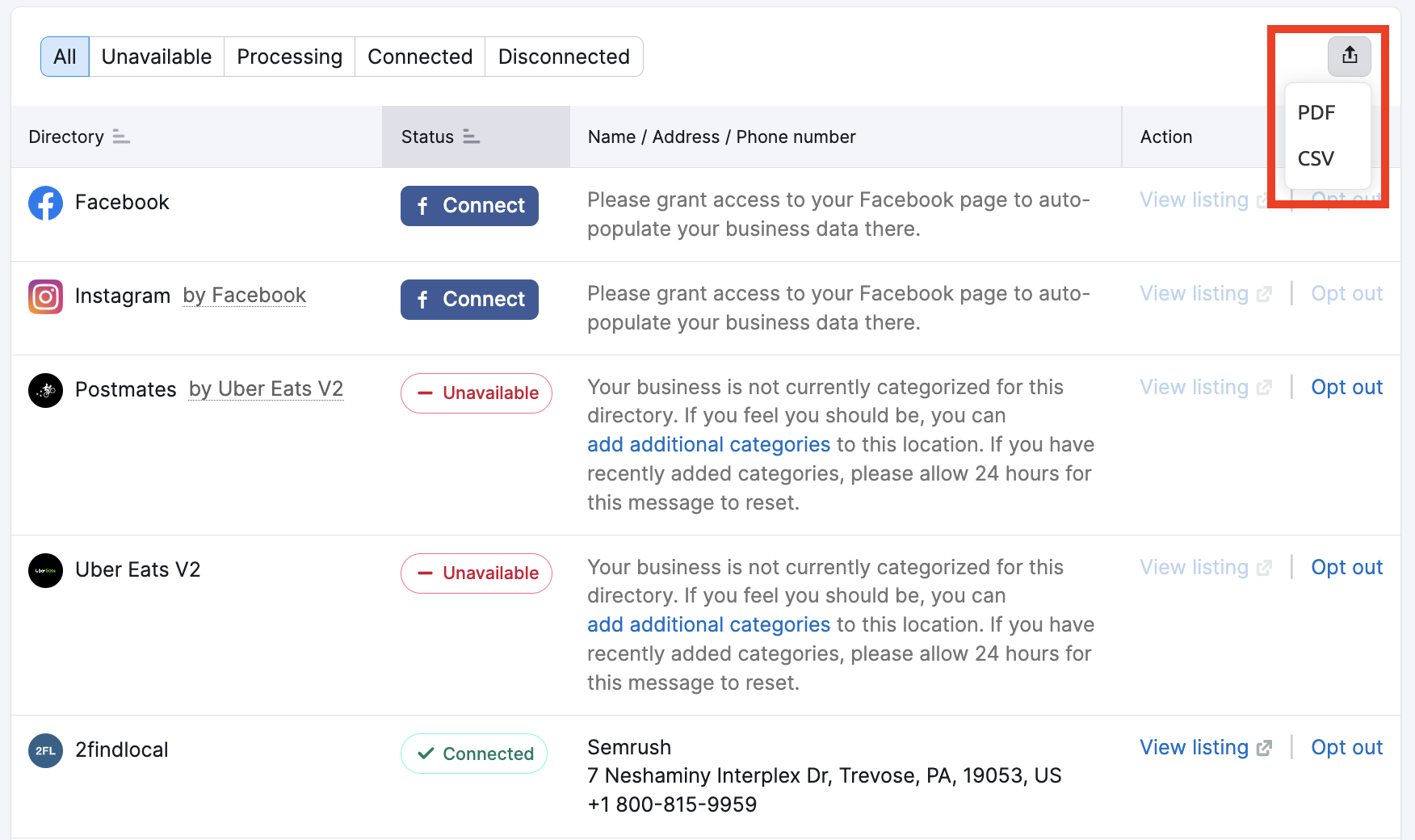In the Listings tab, you can monitor and update your business data in the local SEO directories once you purchase a Semrush Local location.
Choose the category of your business
Once you purchase a location, you can either connect your Google Business Profile (GBP) or set up the location manually. If you connect via GBP, both your brand name and business category will be automatically pulled from your GBP account. If you choose to set up the location manually, you will be asked to provide your brand name and business category.

Please note that a brand name and business name are not the same. Brand name helps you organize your locations in Semrush, it won’t affect how your listings look. We recommend using the same brand name for multiple locations of one business.
Adding a brand name will help you to manage multiple locations for the same business. For example, your businesses include Ikea Barcelona, Ikea Valencia, and Ikea Malaga, in this case, the brand Name will be Ikea. The brand name helps you navigate among your locations in Semrush.
Select the business category from the drop-down that is the most relevant to your product or service. Pay attention to all the options; choosing the right category will help your customers find you. You can select one primary category and several secondary ones that can be soft-matching.
Please note that the categories you select during manual setup are used only inside Semrush and do not affect your Google Business Profile. After your location is accepted, you can connect your GBP. During the connection process, you will be able choose a new category for your Google Business Profile.
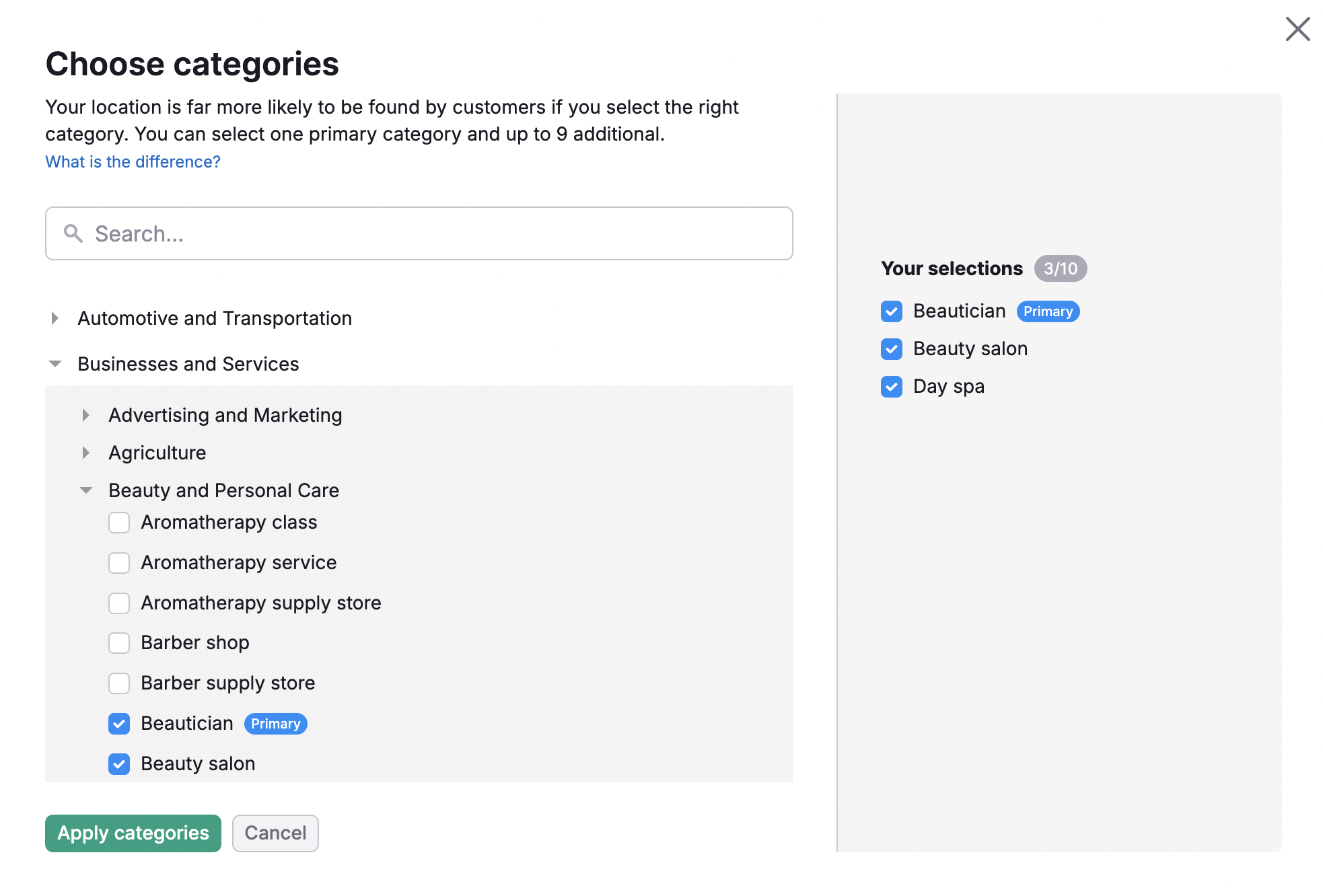
See the list of all of your location listings
Within the Listings tab, you will see the list of all of your locations. If you click on your location, you’ll dive into a location card.
It shows the total number of your business listings and gives you the option to filter and view your listings by their status.
- Connected – your business is present in the directory, and we have successfully linked the listing. No further action is needed. Note that if you have recently edited your location information, your changes might not have been applied yet.
- Submitted – your new listing or edit has been submitted to the directories via the publisher. Your data may already be there, we are just waiting for a final confirmation from the publisher. Often at this stage, a link to the listing will also be made available to you, which will allow you to independently check its business information. Submission-based publishers do not provide direct links to the listing; this is just the nature of the publisher and how they process the information. Find more details here.
- Processing – an edit or creation of the listing was requested.
- Disconnected - The list of directories that you’ve disconnected your location from by selecting Opt Out. You can always opt back in at any time with the Opt-in button.
- Unavailable – the directory with the listing does not respond at the moment, or the directory does not support that kind of business (e.g., Tripadvisor only accepts businesses in the Hospitality area). In some cases, you can make a difference. Follow the recommendations in the column Name / Address / Phone to make the listing active.
Check out this article to learn the differences between Dual Sync and Submission types of directories.
Edit the information of any of your locations
If you want to edit the information of any of your locations, start by selecting the edit info button in the top right corner.
Editing your information is broken down into 5 different categories. These include About, Contact, Placement, Hours, and More. You can also add your business logo, photos, Google profile picture, and Google cover photo. If you do decide to add photos or videos, keep in mind it can take up to 24 hours before they are distributed.
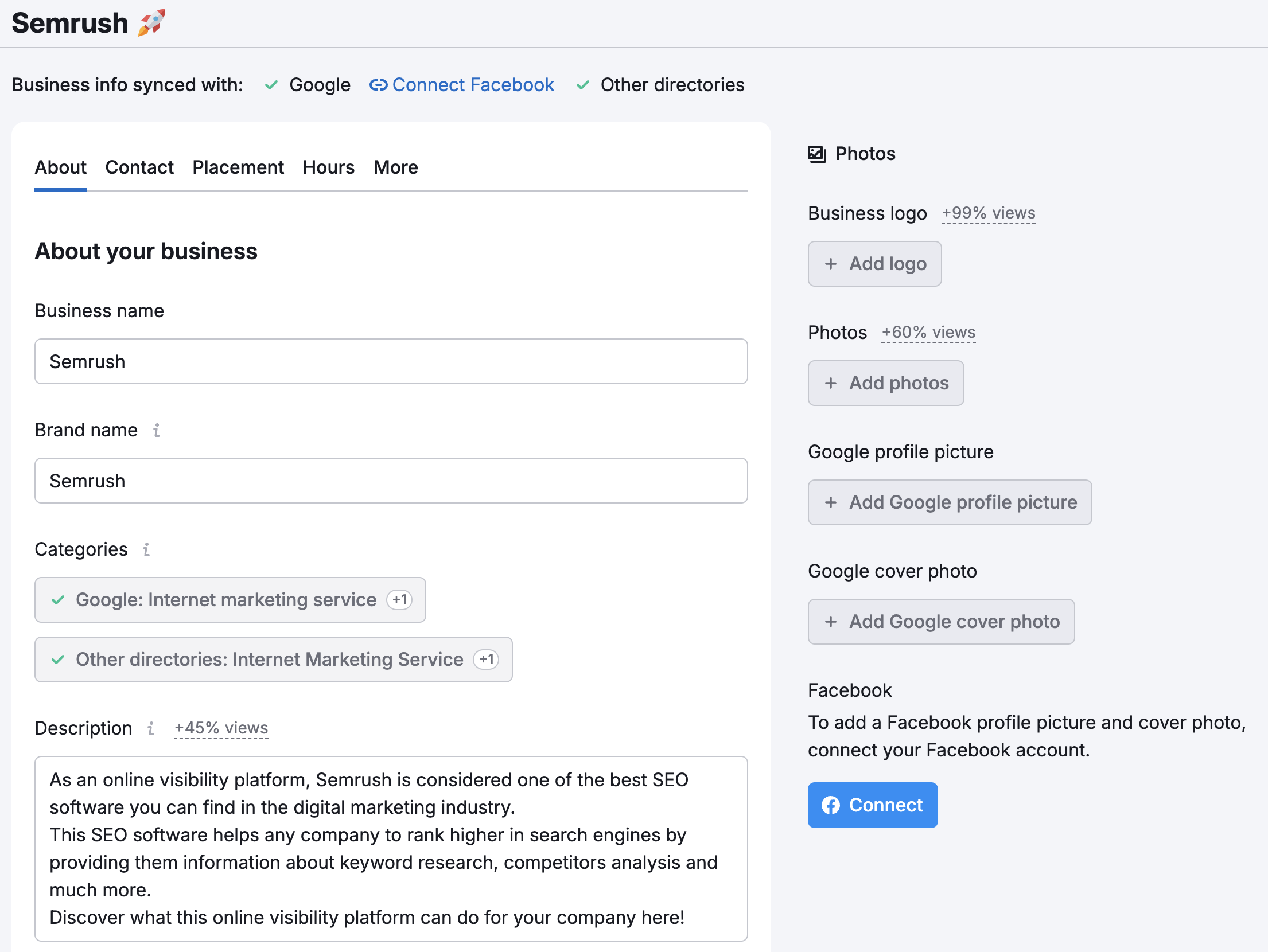
Adding more information about your business will increase your relevancy and traffic and help customers decide in your favor.
It's important to make sure you select the most relevant category for your product or service in the drop-down. Pay attention to all of the options, as choosing the right category will help your customers find you.
In addition to your primary category, you can add up to 9 supplemental categories (10 total categories). Not every directory will list your additional categories, but they can still help searchers find you. For this reason, make sure the primary category is the one that represents your business the best.
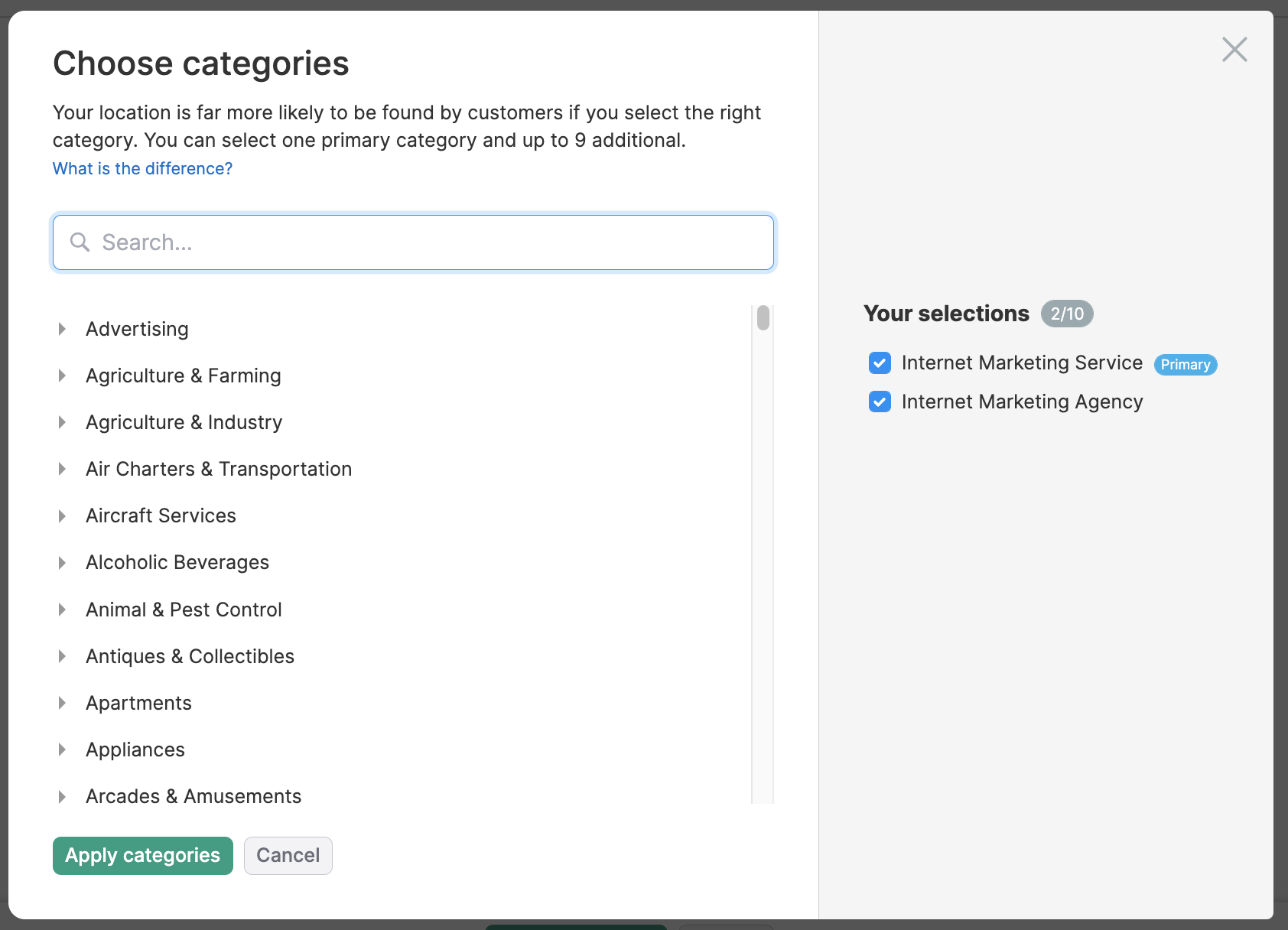
Under Placement, you can edit all of the information for your company’s address. This includes editing where your location is pinned on a map. If you think your map marker isn't correct, you can edit that manually.
Here you can also hide your address within the listing. Reasons for hiding your address would be if you don’t actually have a brick-and-mortar for your customers to visit if you operate a delivery service or run a business out of your home address. Your listing with contact information will still show up for relevant searches, but the address will be hidden.
If you are a service area business, you can specify your delivery areas for service. This can be narrowed down to State/Region, County, City, Sublocality, or Postal Code. You are able to add up to 20 different areas for your service business.
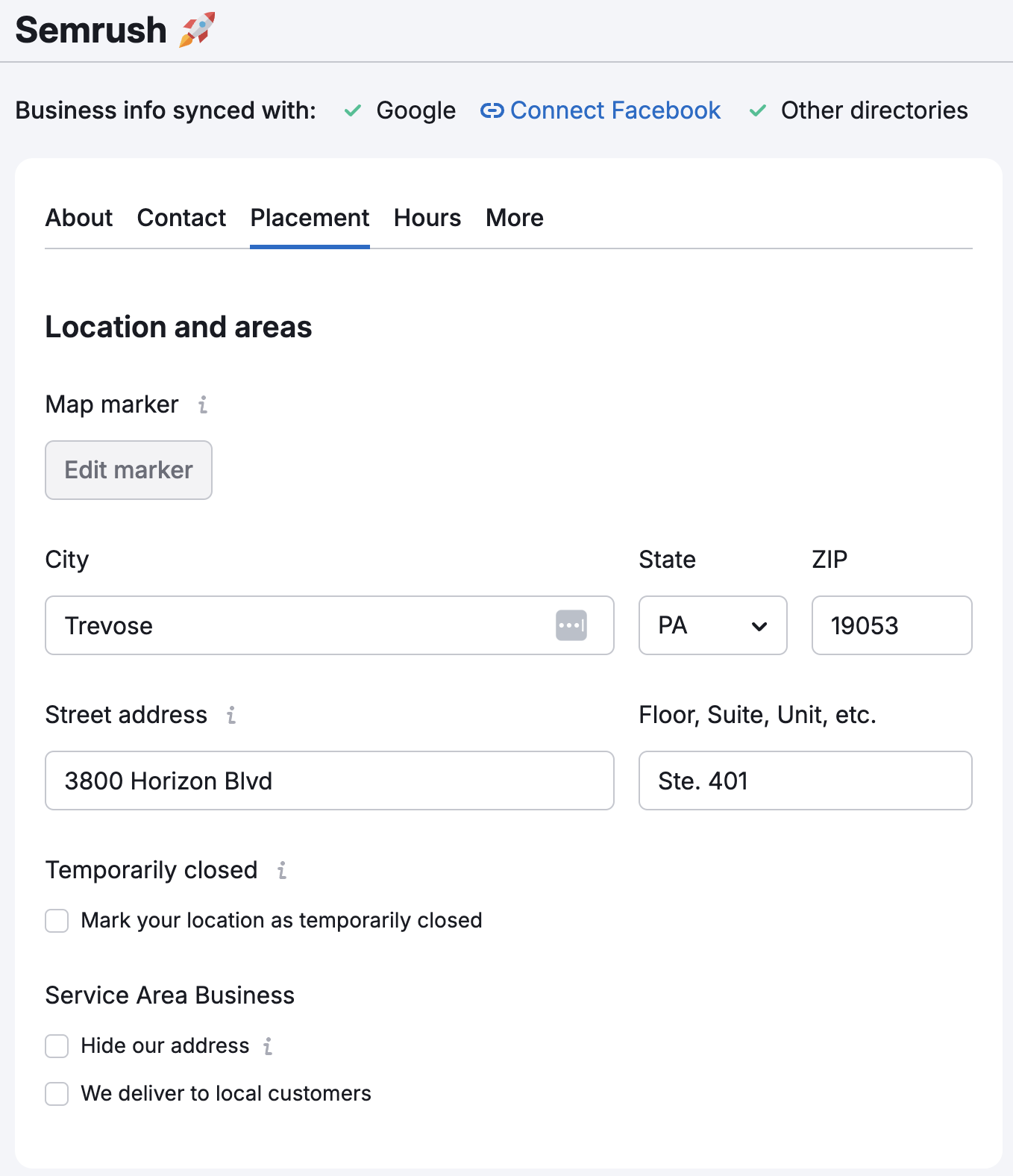
Please note: Hiding your address is only applicable for selected websites
Google Business Profile and Facebook are the most important local SEO directories. Here, you can connect these accounts.
If you change your X (Twitter) or Instagram handles, these can be edited in the Contact tab.
In the More section, where you can update the following:
A featured message with URL — a 50-character clickable message that appears in the listings. You can use it to highlight and promote special offers or services.
Payment methods — Here you can specify what type of payment your business accepts. If you are not accepting certain payment methods, it can cause a lot of inconvenience to your customers. So specifying available options beforehand is a good practice for keeping your customers happy.
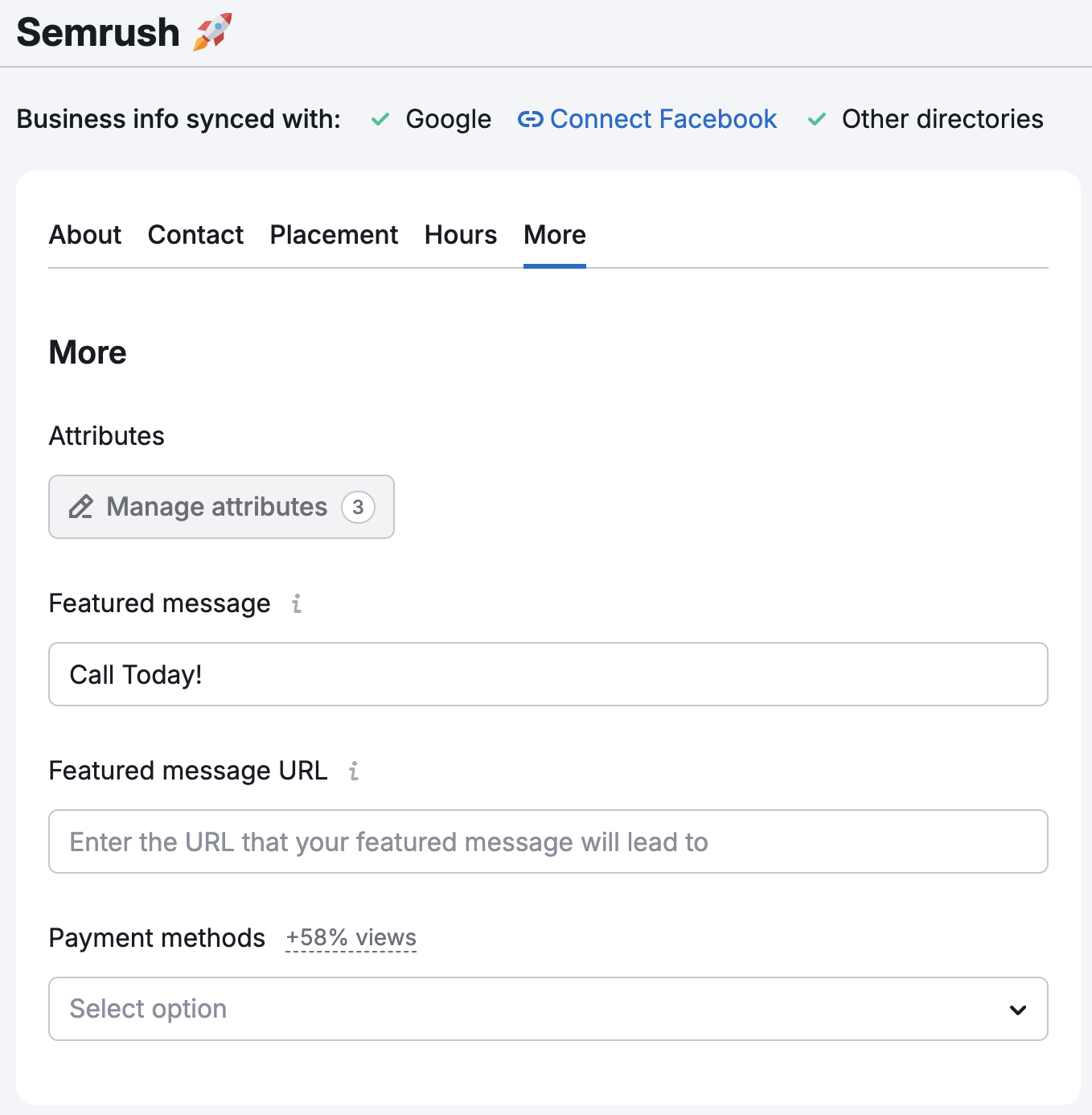
In addition, to set intervals, you can set your business hours in the Hours tab.
If you have multiple locations, you can utilize the bulk edit feature that will allow you to edit your listings at one time.
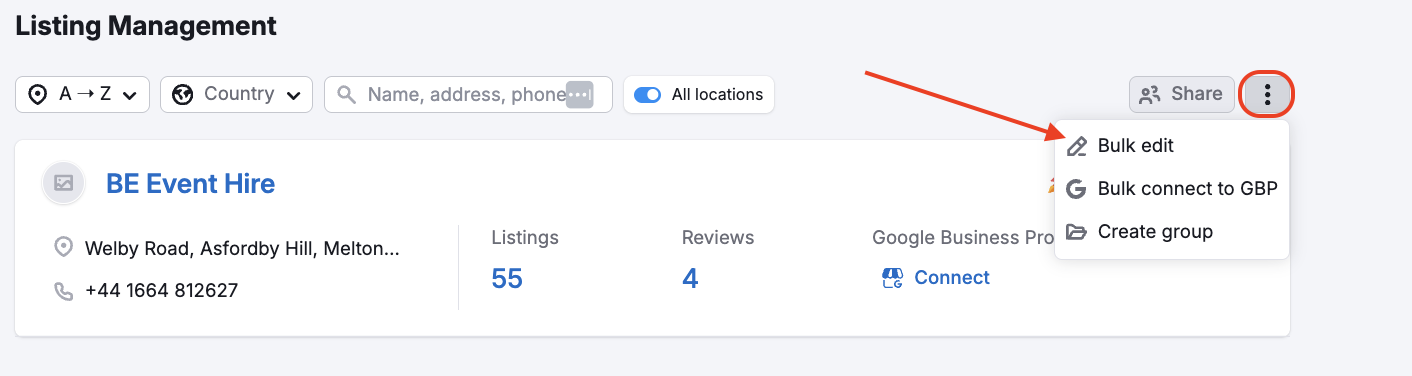
You can update your Location information later; however, we advise you to change your Business name only if it has changed in your Google Business Profile, as it may harm your listings.
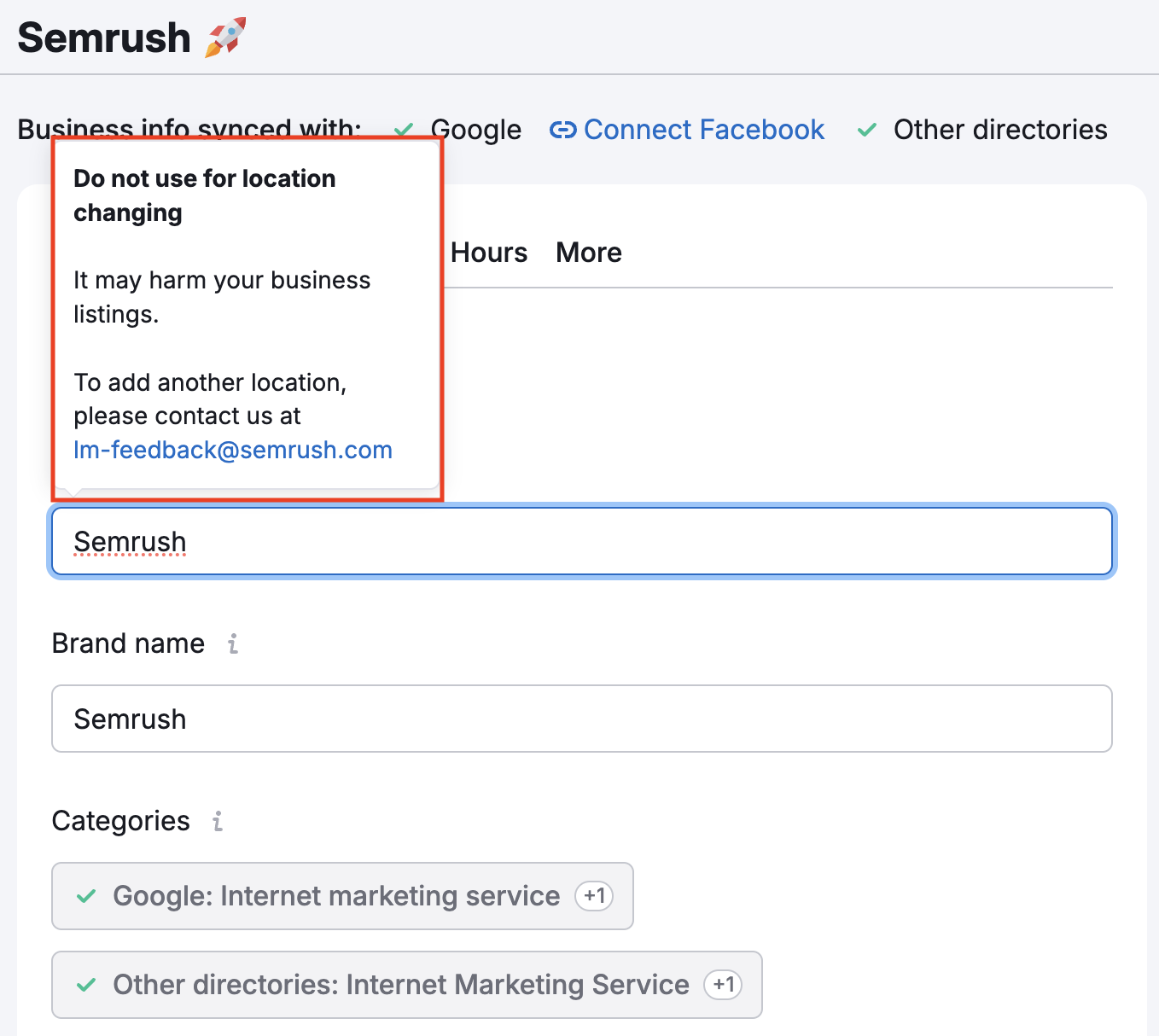
Opting Out of Listings
Listing Management also lets you choose to opt out of your listing if you don’t want your information on a certain site. One reason for this may be that you already have a good amount of unique content on a directory, and you don’t want the connection through Semrush to change what information you already have there. In this case, you can just choose to opt out and we won’t push your location into that directory.
To do this, all you need to do is click the opt-out button within the action column.
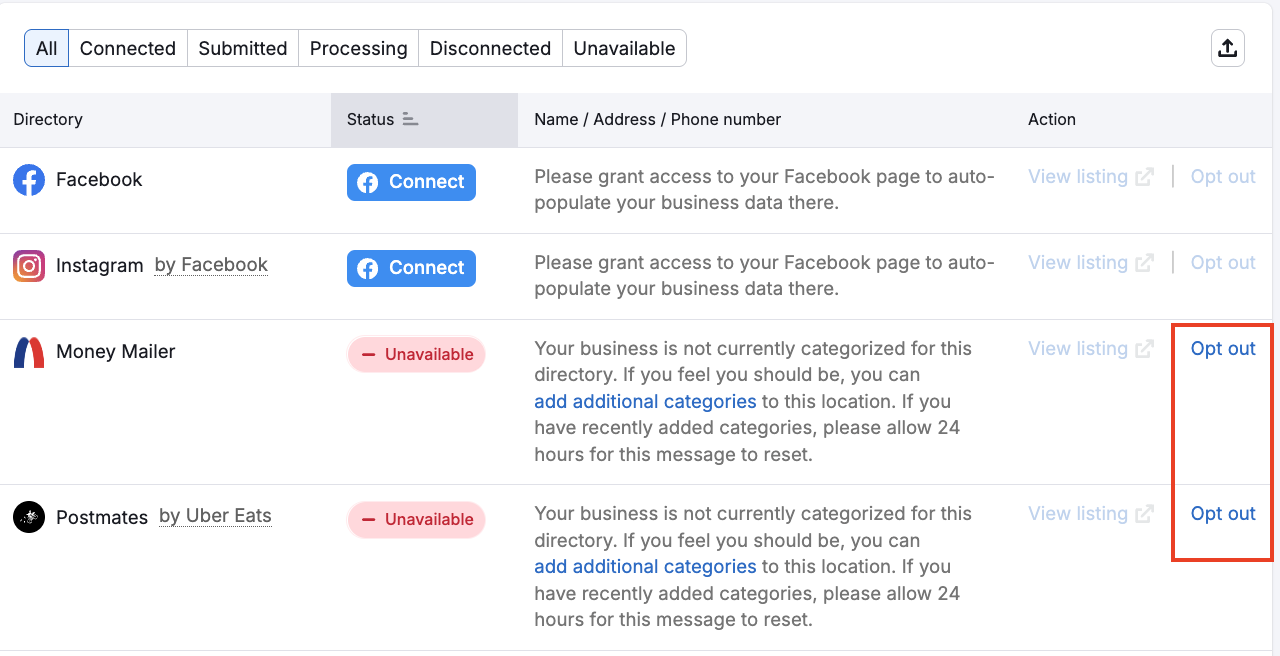
Don’t worry, you can always opt back in once you’ve disconnected the link. Just filter the report to Disconnected, find the directory you want to opt back in to and choose Opt-in.
Opting out of a directory with a parent directory
Please note: If you wish to opt out of a directory that has listings via a parent directory (for example, Instagram’s parent directory is Facebook), you will be opting out of both directories (so opting out of Instagram would also opt you out of Facebook).
Export the results
You can export the Listing Management results via the PDF button found at the top of the tool.
The Local Dashboard will export the Overview from Semrush Local, and the Listings report can export all Listing Details for the location, including Directory, Status, Name / Address / Phone, and URL.
When exporting to PDF, you’ll have the option to email, schedule, or brand your report (white-label). White Label and Branded Reports are available with Pro Reports.
On the Listings report page:
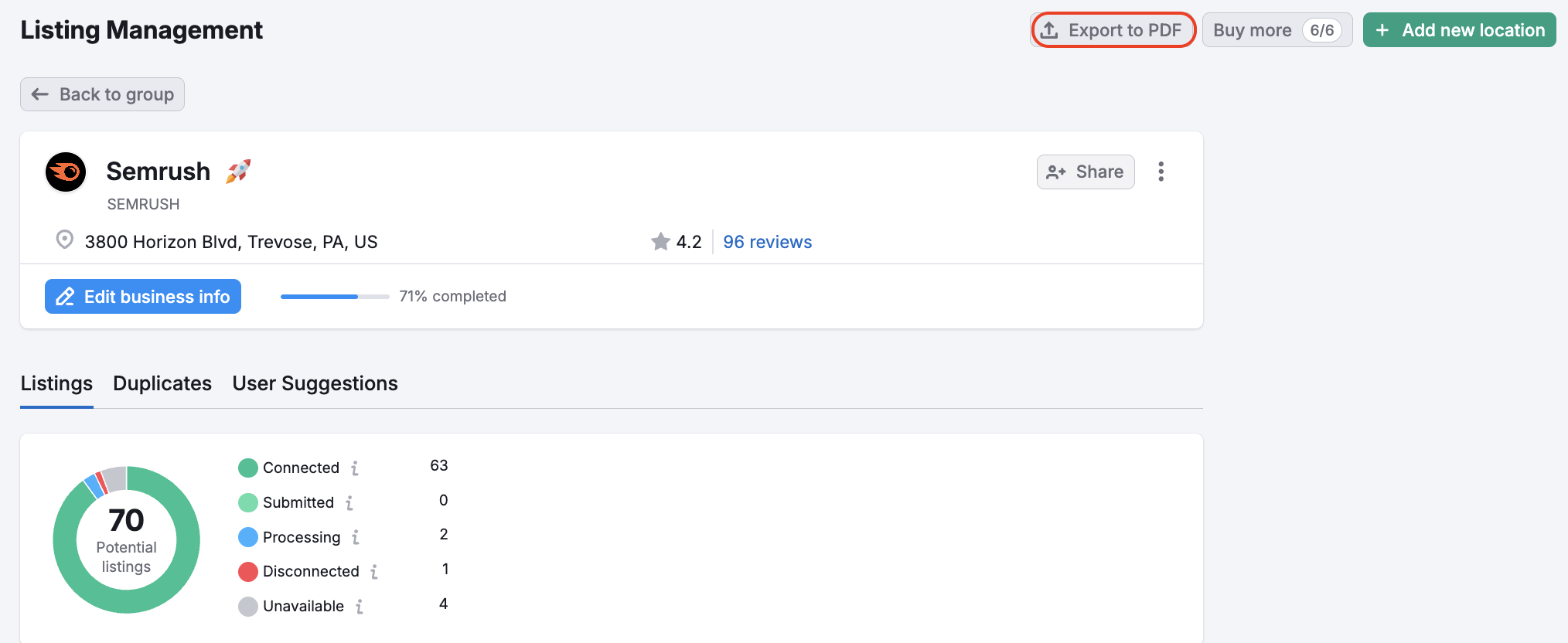
On the Local Dashboard:
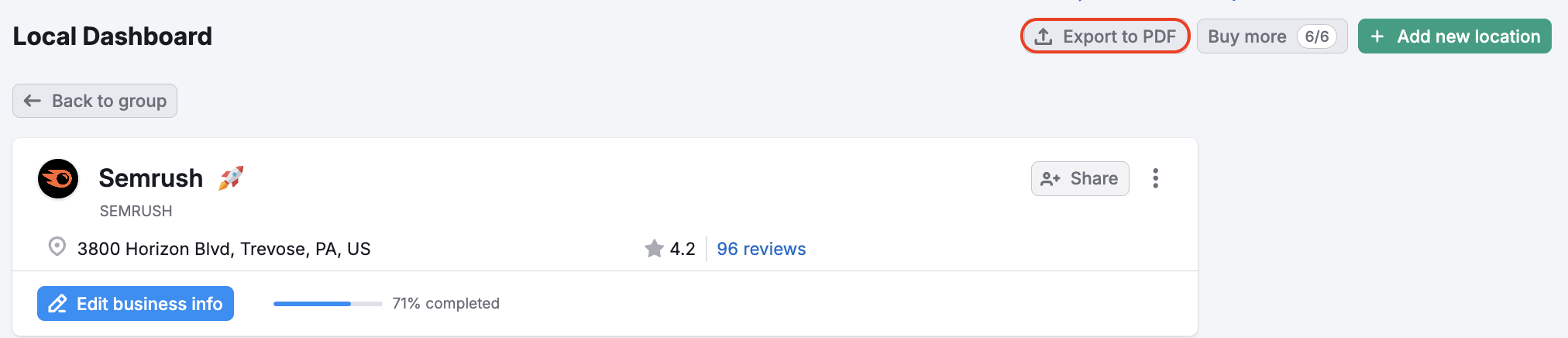
CSV Exporting
You can export all your location listings in a CSV via the button above the table in the Listings tab. The file will contain all directories, your location’s status for each of them, name/address /phone data, and a direct link if available.