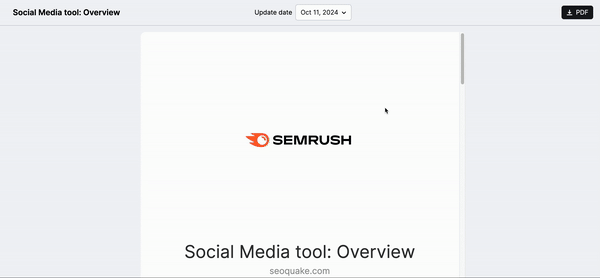My Reports helps you consolidate data from Semrush and 35+ top marketing tools into fully customizable, professional-grade reports. Track performance, drive better decisions, and showcase the value of your work—all in one place.
The all-in-one marketing reporting solution for teams and agencies.
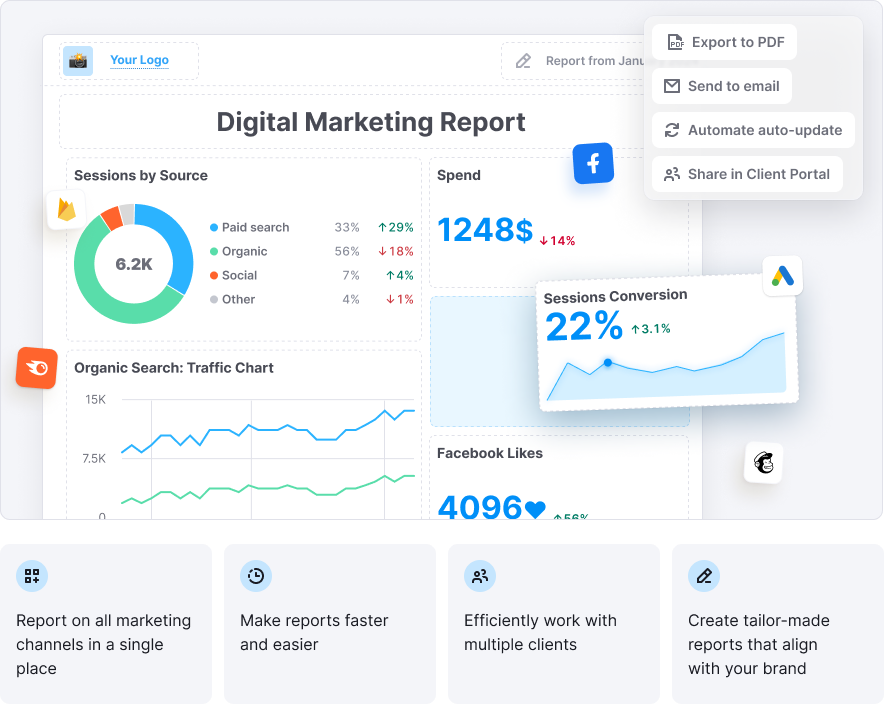
Who Is It For?
Digital agencies
Deliver polished, white-labeled reports that wow your clients. Automate recurring updates and summarize insights with AI—all branded to your agency.
In-house marketing teams
Keep teams aligned and stakeholders informed with real-time data from across your marketing stack. Present performance trends with ease and clarity.
Tiers and Pricing
Flexible, pay-as-you-go reporting—choose the features you need.
Each report is purchased individually and billed monthly.
Base report$10Monthly per report
|
Pro report$20Monthly per report All features from the Base report plus:
|
- When you purchase any paid Semrush toolkit, you automatically receive 3 Base reports in your subscription.
- Each additional paid toolkit you purchase grants you 2 more Base reports.
- Free plan and App Center users receive 1 Base report with their subscription.
Key Features
Integrations–Gather Data from Multiple Platforms
With My Reports, you can gather data from Semrush and leading digital marketing platforms into a single, cohesive report. This allows you to track performance across all your marketing channels and see results in one convenient place.
We offer integrations with 35+ top marketing tools, including SEO, PPC, social media (paid and organic), analytics, call tracking, email marketing, e-commerce, and other key platforms.
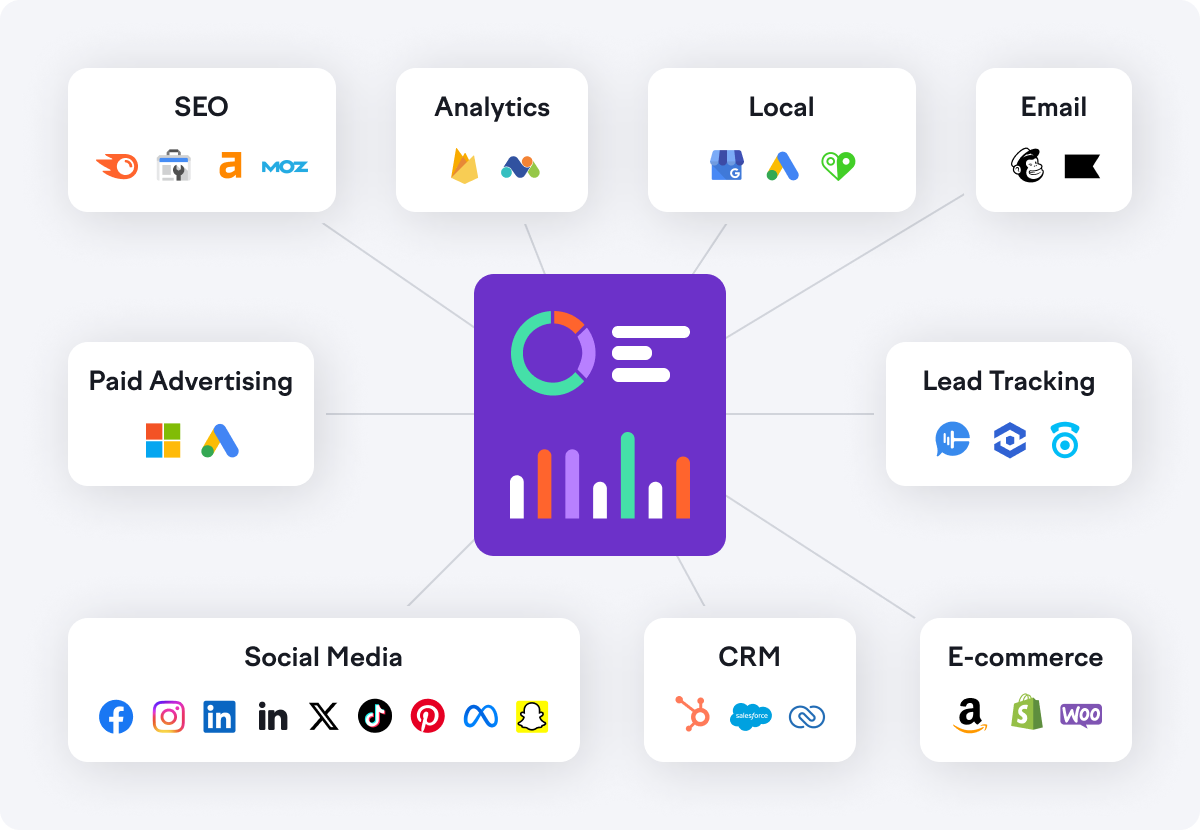
For a complete list of supported integrations and metrics, visit the My Reports Integrations page.
You can set the date for all integration widgets inside the report. This control is at the top of the report.
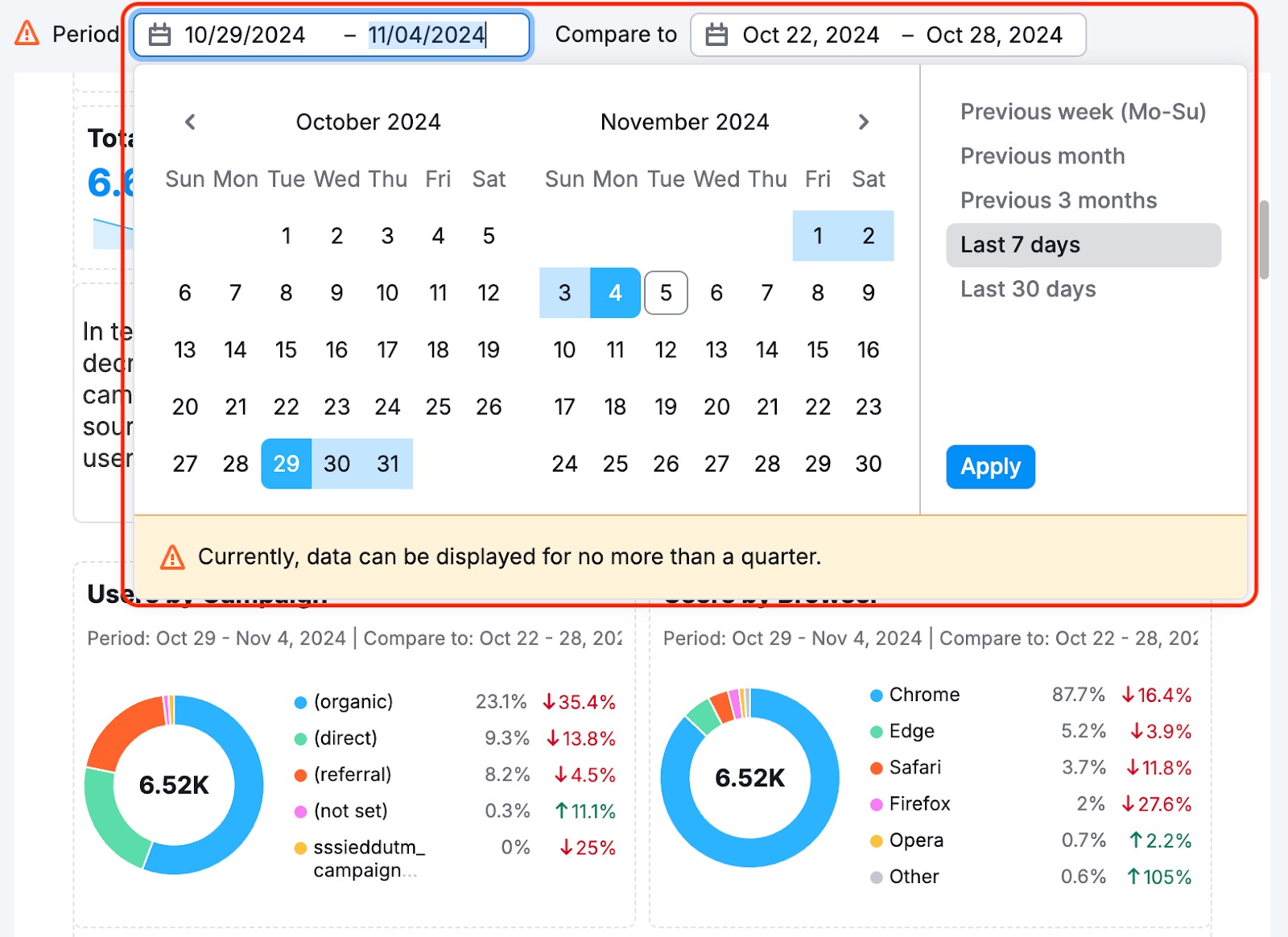
You can change the date period; all the widgets already added will change their scope. At the same time, all widgets added to the report will automatically be linked to this date.
Inside each widget’s settings, there is a setting to unlink it from the report date and manually set the dates.
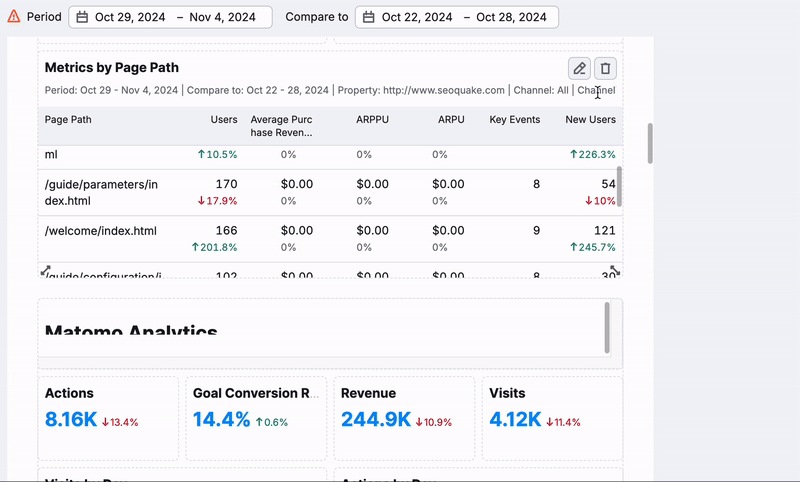
Please note that this feature works only with widgets from the Integrations section and does not affect widgets from the Widgets tab in the menu.
Data Visualization

My Reports offers four data visualization formats to help you present your insights effectively:
-
Simple Number: Ideal for showcasing key metrics like total traffic, conversions, or revenue at a glance. Perfect for emphasizing high-level KPIs.

-
Table: Best for detailed comparisons, segmented data, or displaying granular statistics like keyword rankings, ad performance, or campaign breakdowns.
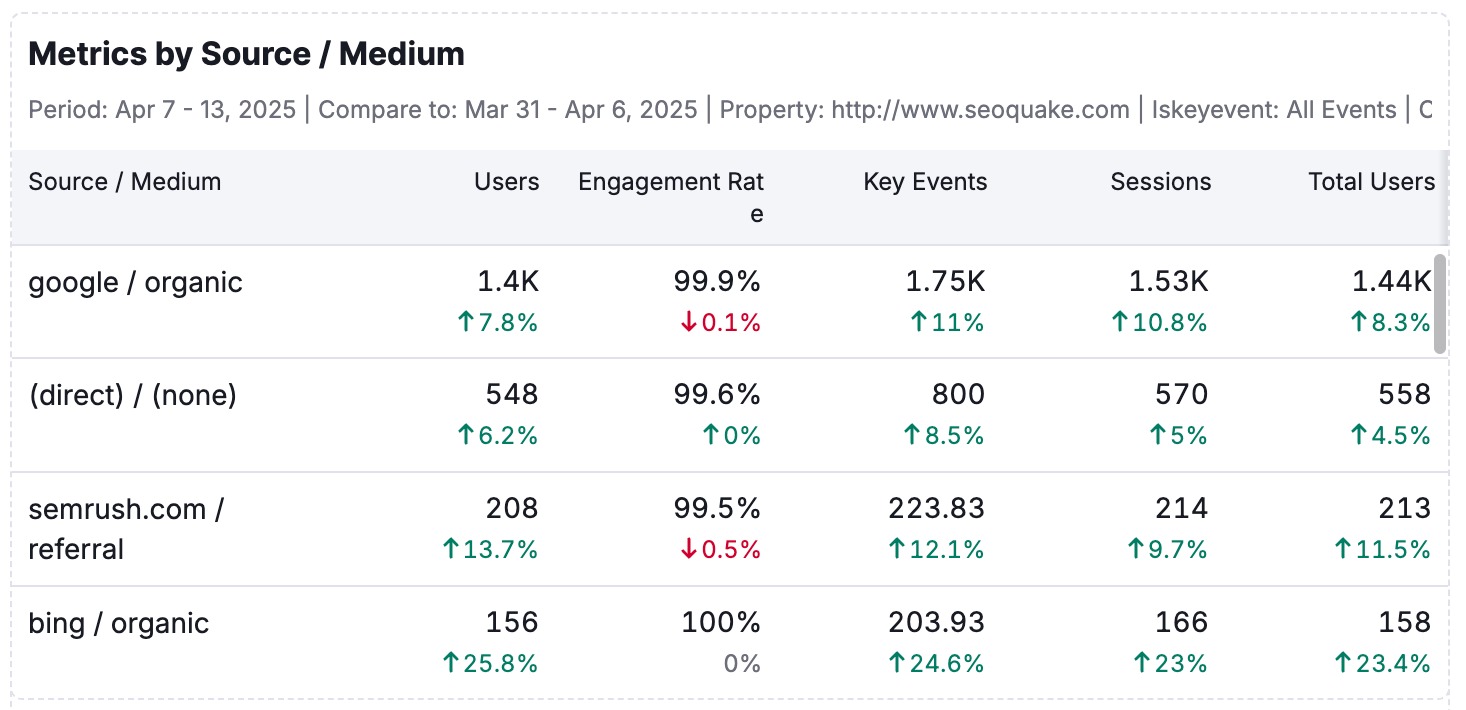
-
Donut Chart: This chart illustrates proportions or distributions, such as traffic sources, device usage, or budget allocation.
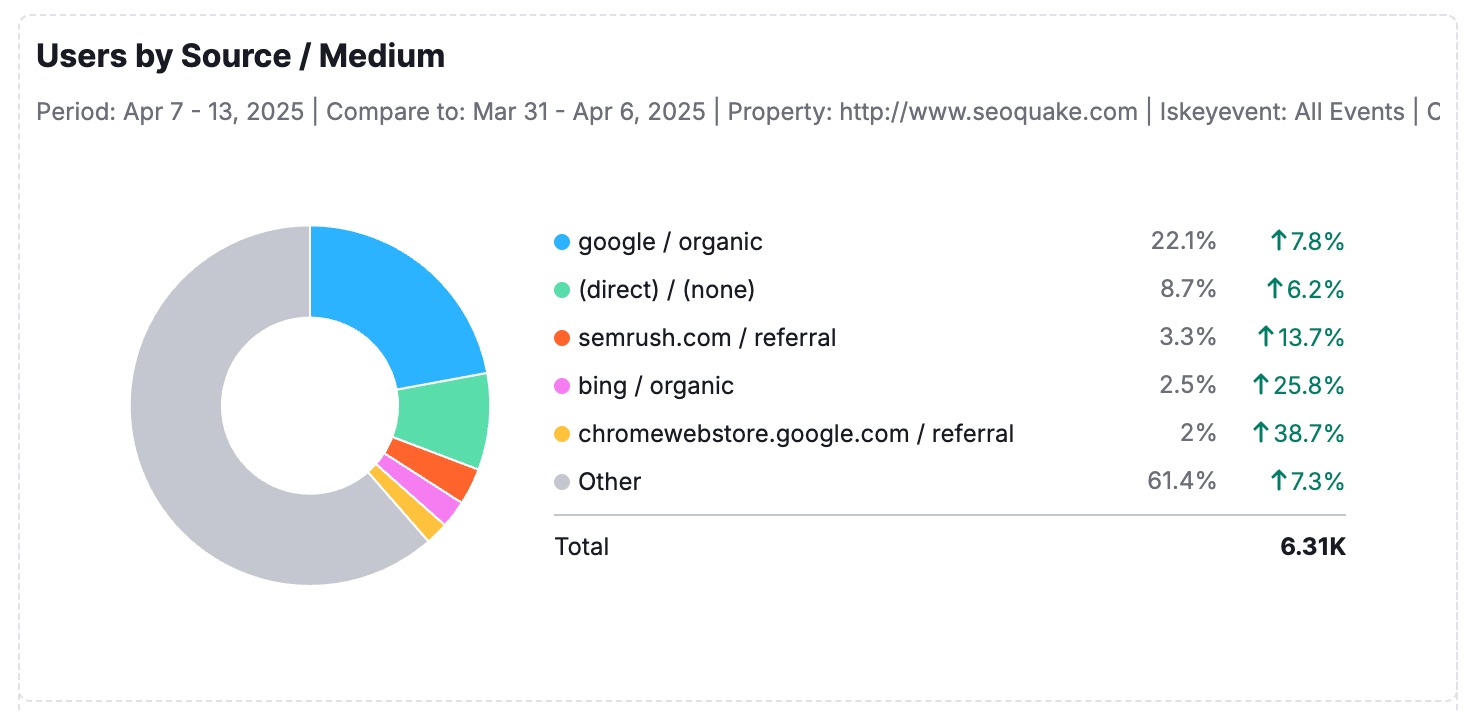
-
Line Chart: Perfect for tracking trends over time, such as organic growth, PPC spending, or engagement metrics.
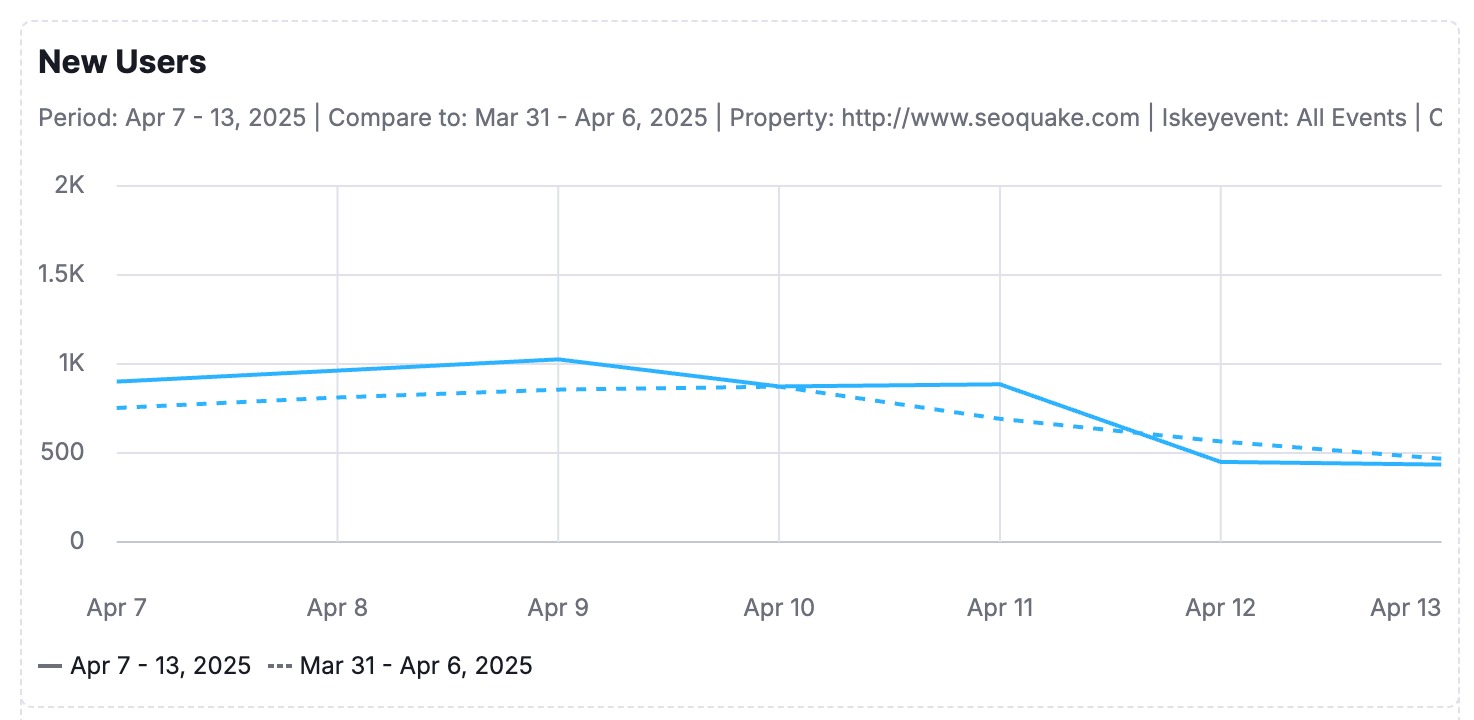
-
Bar Chart: Ideal for comparing values across categories. Use it to visualize performance by channel, region, campaign, or any segmented data where side-by-side comparisons reveal key insights.
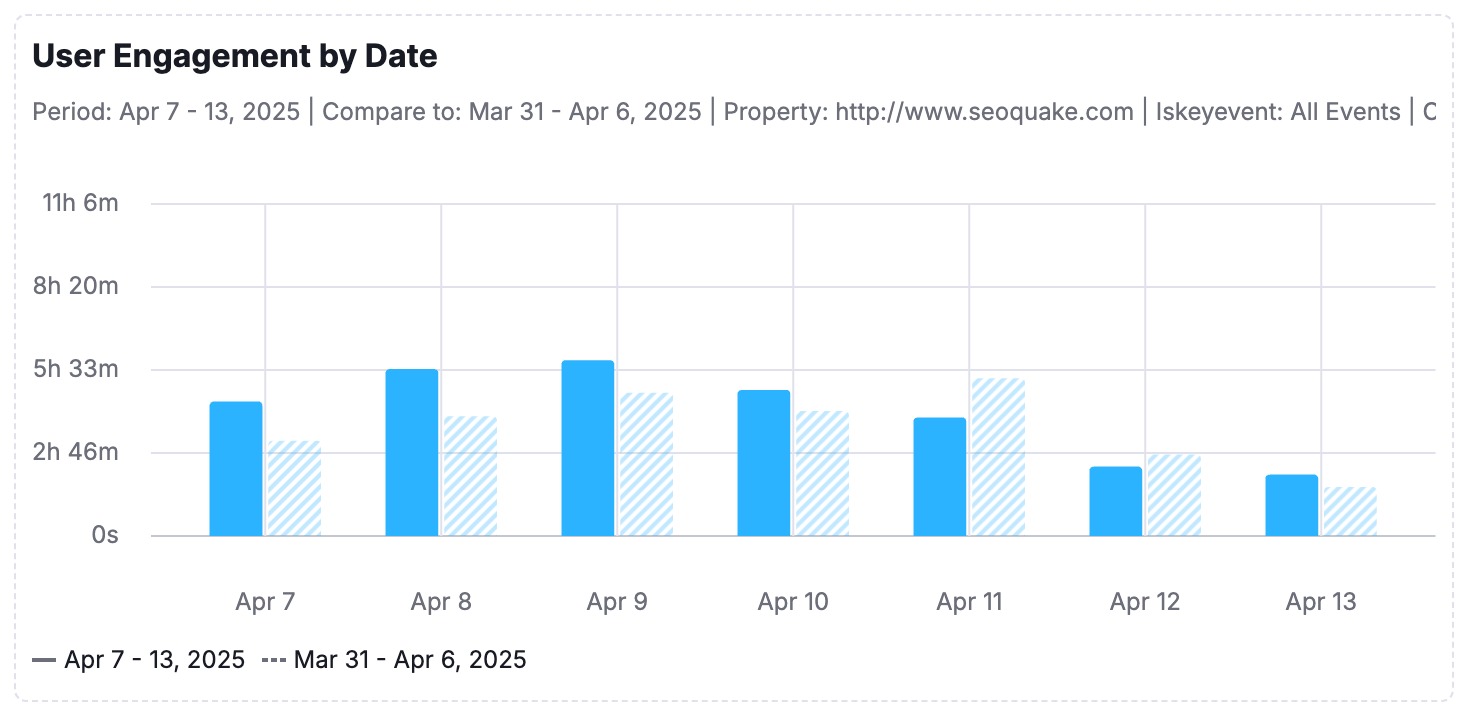
Precisely select the data you want to include in your report, giving you full control to highlight the metrics that matter most to your audience.
Formatting
My Reports offers three formatting tools to help you structure and enhance your reports: Objects, AI Tools, and Page Structure.
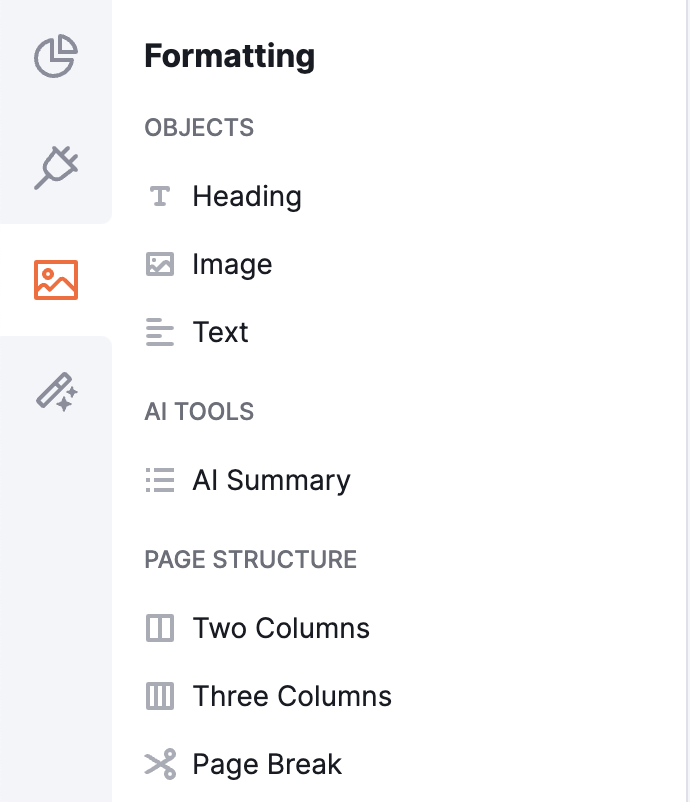
Formatting Options:
- Objects
Add essential elements to your report, including:- Headings for clear organization.
- Images to visually support your data.
- Text to provide context or insights.
- Page Structure
Customize your report layout with options such as:- Two-column or three-column arrangements for a clean, professional structure.
- Page breaks to segment sections or create printable versions.
- AI Tools
Leverage the AI Summary widget for advanced data interpretation:- Generate insightful summaries based on the data in your report.
- Choose between Brief or Detailed summaries for flexibility in presentation.
- Available in the Pro Reports.
- Simply insert the AI Summary widget to analyze all previously added widgets and create actionable text summaries that interpret the data effectively.
- Alternatively, use the AI Summary button at the top of your report to insert a summary directly.

This will help you interpret the data in your reports and give you a simple way to present your reports and draw conclusions based on them.
If you want to include data that Semrush has not integrated yet, as a workaround, you can include it as a screenshot.
Design Themes & Styling
Customize the look and feel of your reports with branded design options. Available exclusively with Pro Reports.
With Pro Reports, you can go beyond the data and create visually polished, on-brand deliverables using powerful design tools:
- Apply pre-built design themes for quick visual consistency
- Customize colors to match your brand palette.
- Add footers with legal disclaimers, contact info, or branding.
- Create distinct visual styles for different clients or stakeholders.
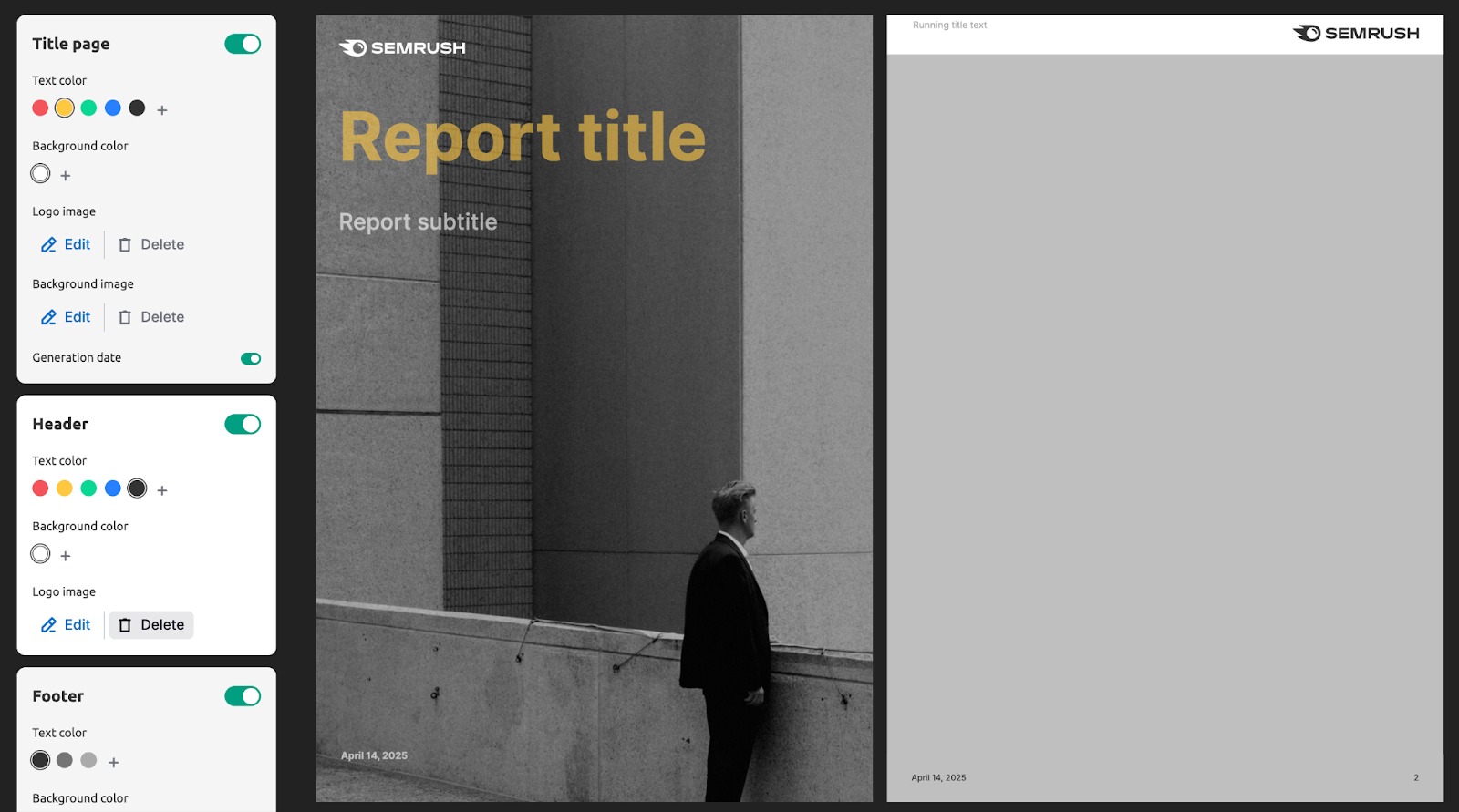
Design customization ensures your reports look as professional as the insights they contain—perfect for client presentations or executive dashboards.
Create Your Report
When creating a new report, you can choose to start from scratch (1), use a pre-existing template (2), or create your own custom template (3).
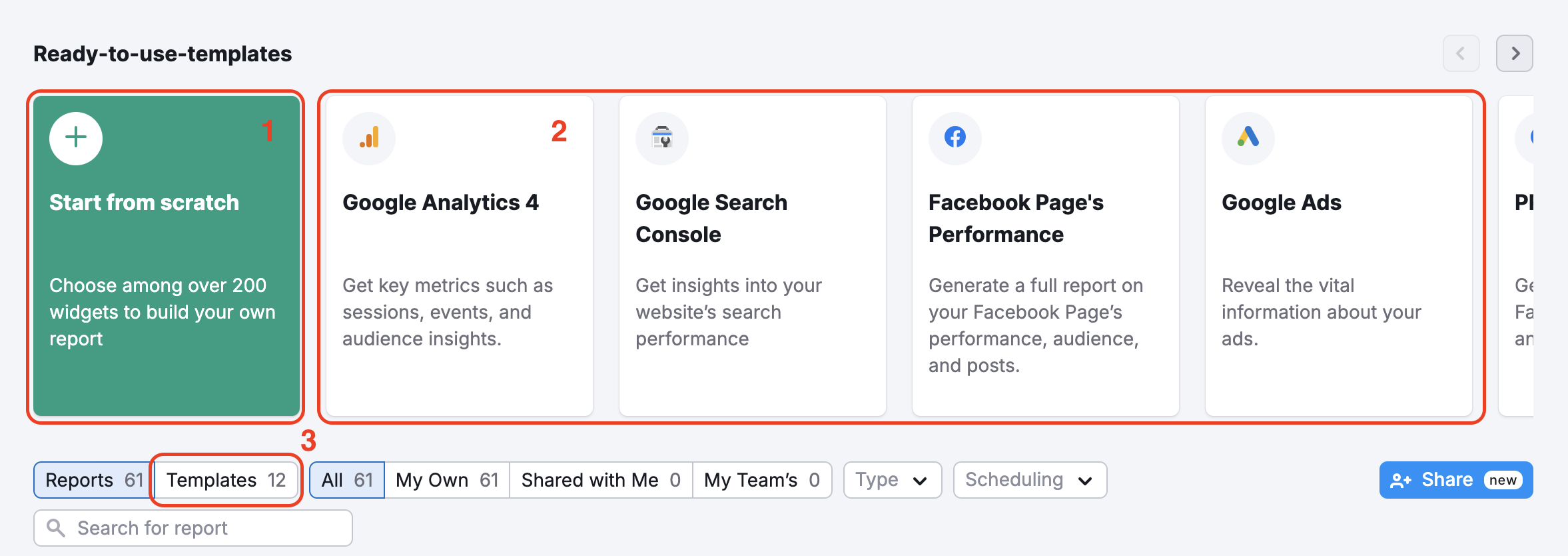
From Scratch
To create a new report from scratch, navigate to the Template gallery and click on the Start from scratch section. This opens the Report Builder, where you can populate your report with modules of Semrush data and custom images.

Ready-to-Use Templates
Each template includes specific reports based on some of Semrush’s most popular tools. We have templates for a Monthly SEO Report, Google Analytics 4, Google Search Console, Google Ads, Facebook Page’s Performance, Meta Ads, Domain Comparison, full Site Audit report, and more. If you think there is a particular template that Semrush does not currently have available, you can suggest one to Semrush.
To use a template, select the one you wish to work with from the menu and enter the domain and database you are reporting on. If a report was shared with you by another user, you can use it as a template as well.
After you enter that info, Semrush will populate the template with data from your domain and database. Then, you can continue to customize your report in the Report Builder as if you were making it from scratch.

Custom Template
To create your custom template for client reporting, click the gear icon and select the “create template” option from the drop-down menu. Once you create your custom template, you will find it in the template tab of My Reports.
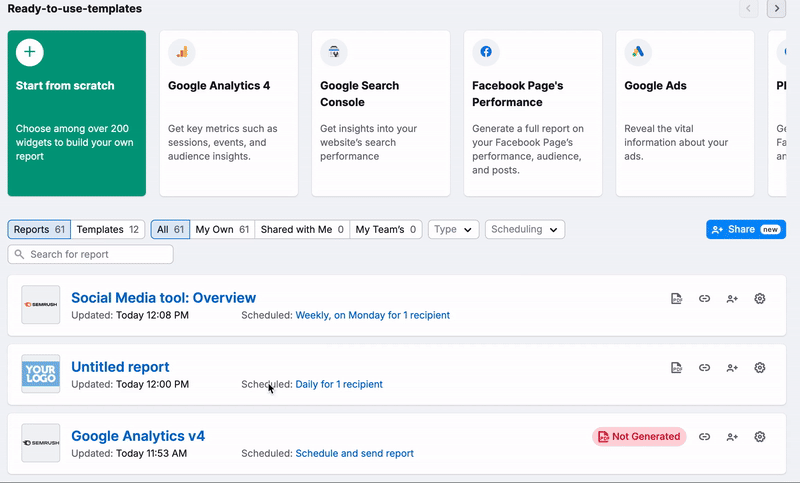
It’s important to note that once you save a custom template, you cannot change it or save it over it. However, you can add widgets to the template for one-time reports.
Let’s say you create a custom Site Audit template with two widgets: Site Audit Overview and Issues. You will be able to add additional widgets to this template to export a more in-depth report. However, once you run the report and leave the template, it will revert to the original widgets.
Clone and Bulk Edit
If you have a report that you would like to copy, you can use the Clone and bulk edit feature available from the settings menu:
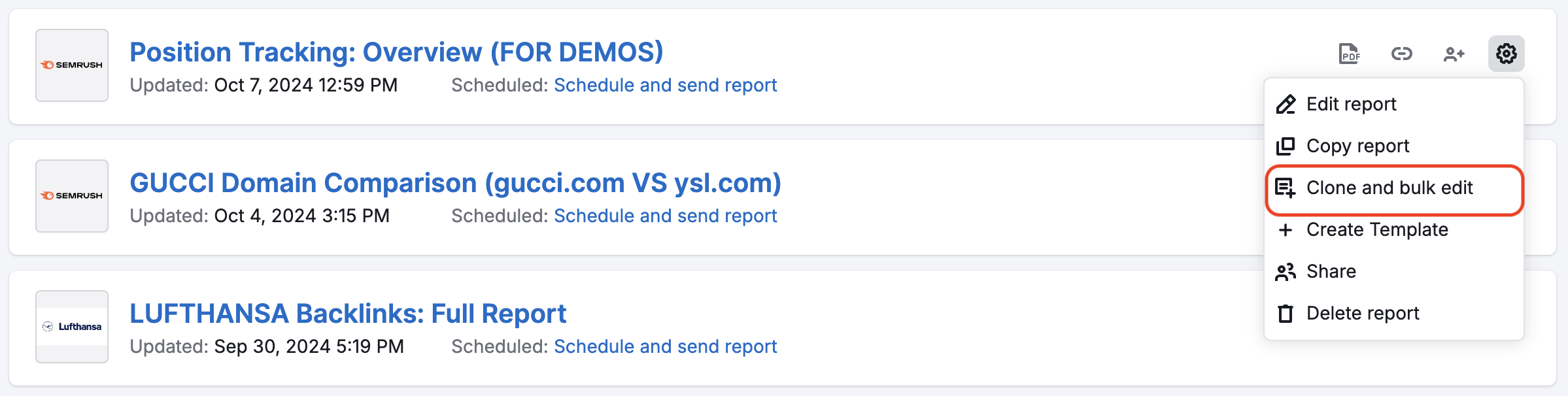
The difference between the Clone and bulk edit feature and the Copy report feature is that the Copy report feature will create an identical report in the list, which you can edit if you want to. The Clone and bulk edit feature will create an identical report, but you can immediately open it with the bulk edit widgets so you can make adjustments.
Note: This function will not be available for reports that are currently shared. To clone a report, you must stop sharing it first.
Report Customization
Cover Page
Add a report title and subtitle on the cover page of your report. With Pro reports, you can also benefit from the advanced customization options:
- Branding: Use a header that includes both a logo and a brief description of your brand instead of the standard Semrush logo in the header.
- White-labeling: Removal of the “The report data are taken from semrush.com” phrase. Semrush will also not be marked as a sender, and you can customize the email text when scheduling or sending the report.
- Custom themes: a set of backgrounds for your reports.
- Custom visual styles: various color schemes and font sets to choose from.
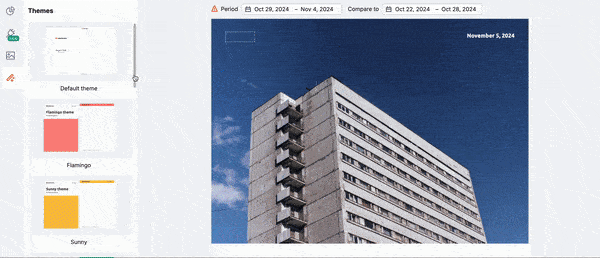
Drag and Drop
To customize the content of your report, drag and drop elements from the left menu panel into the Report Builder.
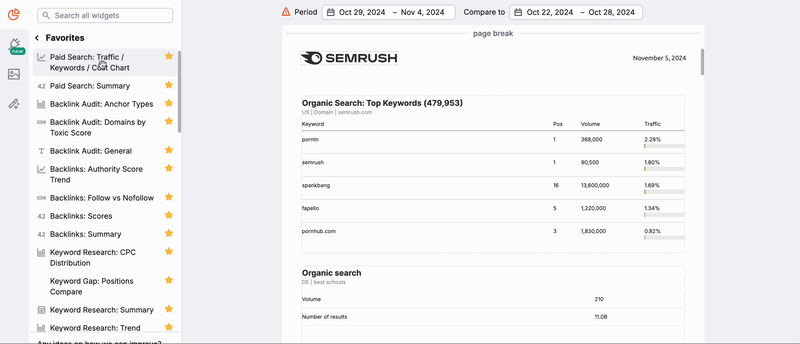
You can preview what the widget will look like within your report by hovering over the info icon located to the right of every widget. As you drop the widget into your report, you can set the parameters, such as keyword, domain, database, time frame, etc., based on what data the widget pulls from the platform.
Favorites Tab
Are there certain widgets that you use more than others? The favorites tab will save your go-to widgets, making it easy to create new reports from your favorite reports or tools. To mark a particular widget as a favorite, click the star icon directly to the right of each widget.
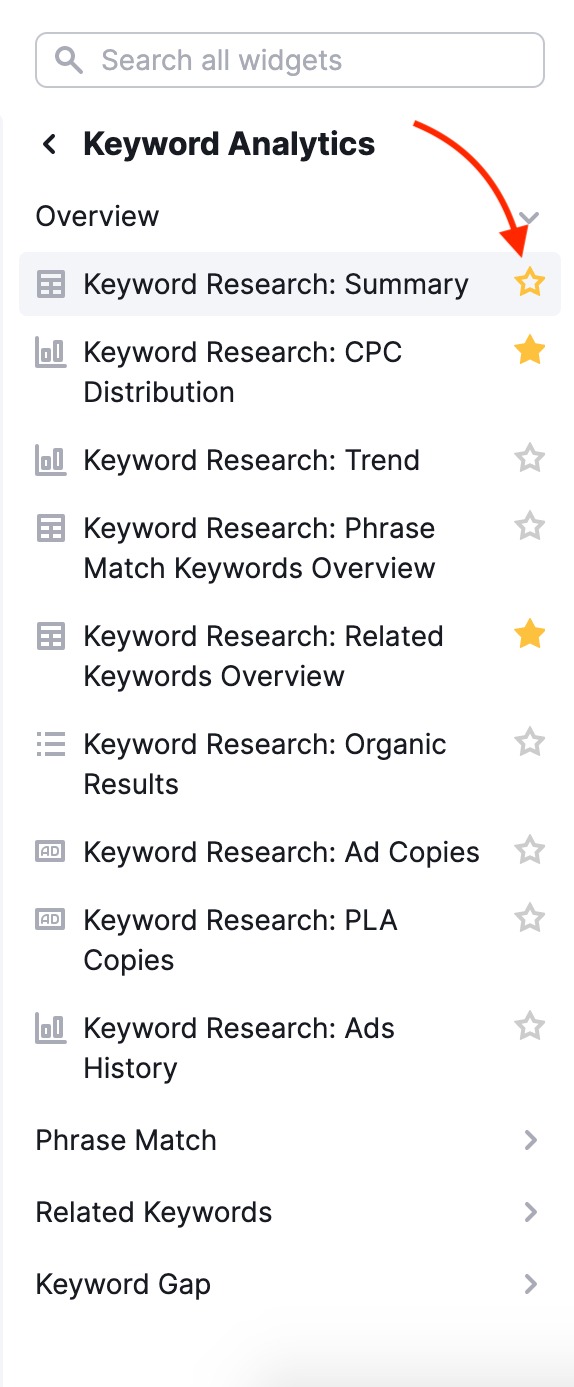
Adding Images
Just like inserting a custom logo onto the cover of your custom report, you can also add images to the body of your report. To enter an image into your report, just drag the image widget from the toolbar on the left to your report. Once the widget is dragged over, you can select any image from your computer to upload to the report.
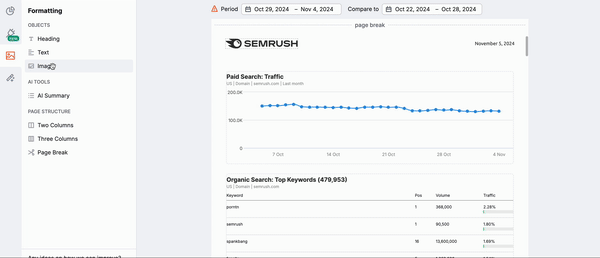
This is perfect when creating more in-depth reports if you want to include a screenshot from another analytics tool you use. Or, include an image of a client’s product next to data about its performance to make a more visually appealing report.
Share Your Report
There are three ways to share a Report:
Generating a PDF Report
Generate your report and send it to your chosen email addresses. You can also automate reports through scheduled emails.
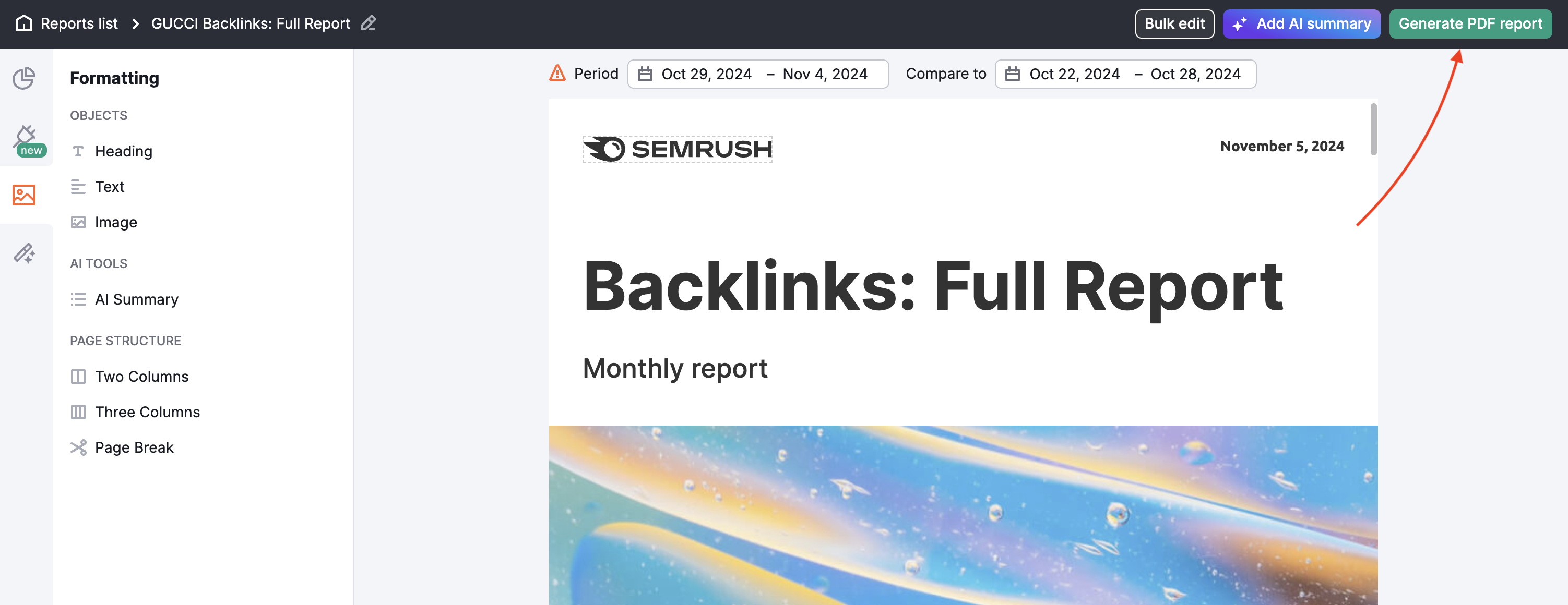
The settings allow you to set the specific email you want reports sent to and the day and frequency at which they are sent. Reports can be sent out on any day of the week and set to a daily, weekly, or monthly schedule. Scheduled reports are updated and sent out automatically on a monthly, weekly, or daily basis, as set up.
With Pro reports, you can set a specific time in the report scheduling settings.
You can also enable a table of contents from the settings menu to make your custom report easy to navigate.
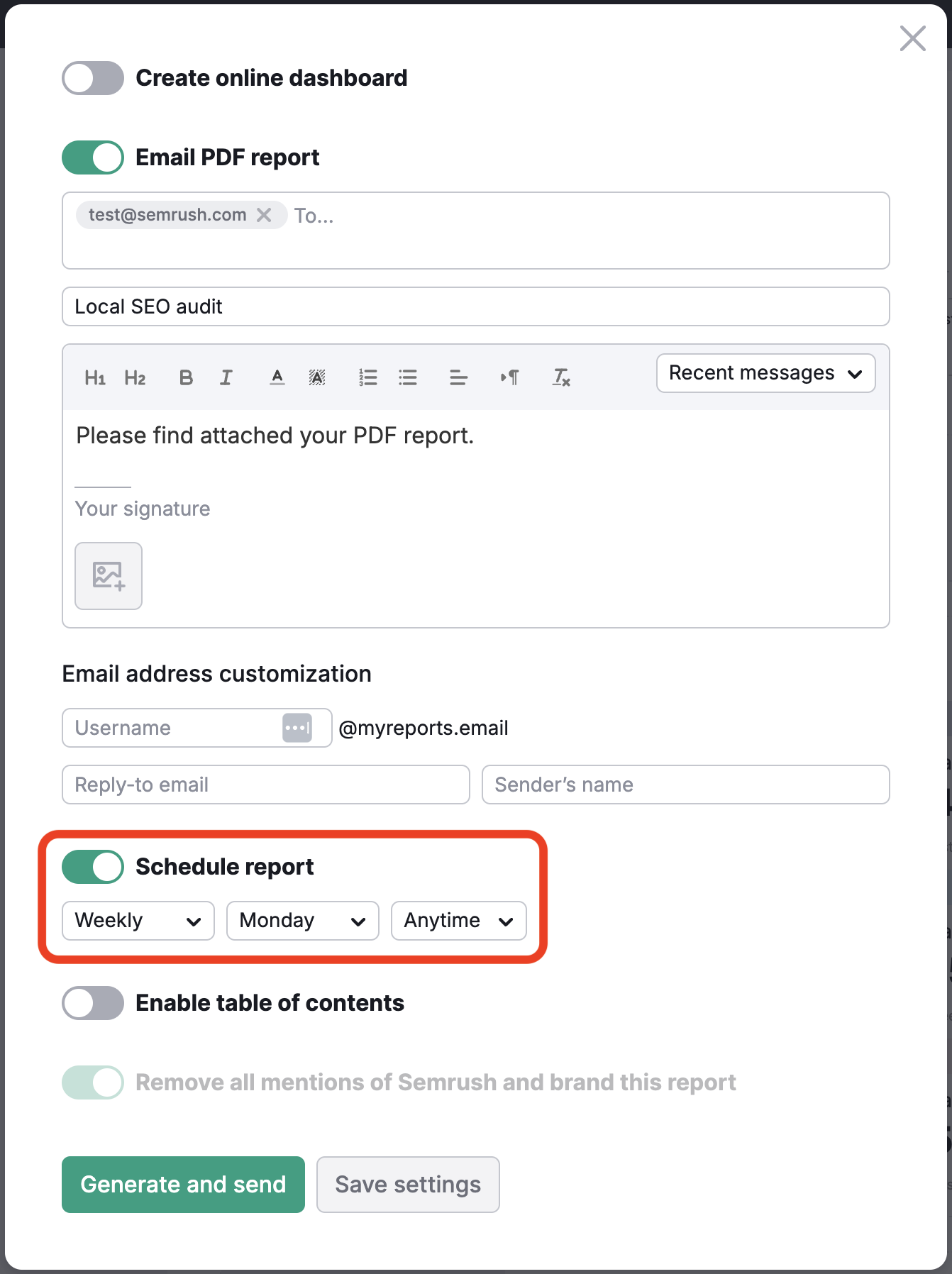
Learn more about how to automate the time-consuming reporting process in the article Report Automation with Semrush.
Invite Other Users
When creating reports for marketing projects, you often need input and data from various individuals involved, such as teammates, freelance specialists, or even other agencies working with your client. This can complicate and lengthen the report creation process.
In the My Reports tool, all paid Semrush users can share reports with teammates, stakeholders, and partners, even those who have yet to create a Semrush account.
Note: You still need to create an account to access a shared report.
Now, agencies and marketing teams can work together while creating reports and providing accurate performance data across various marketing channels, ensuring everyone stays informed and up to date.
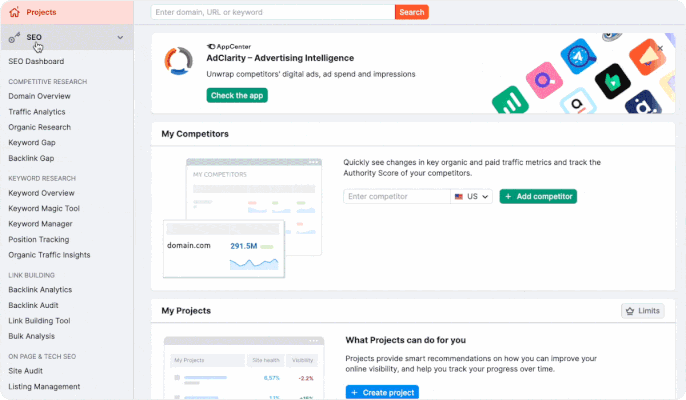
You can share reports for viewing or editing, depending on your team's specific needs.
To share the report, you need to find it in your report list and click “Share report.”

Then, choose who you'd like to share it with and the access rights you want to grant them:
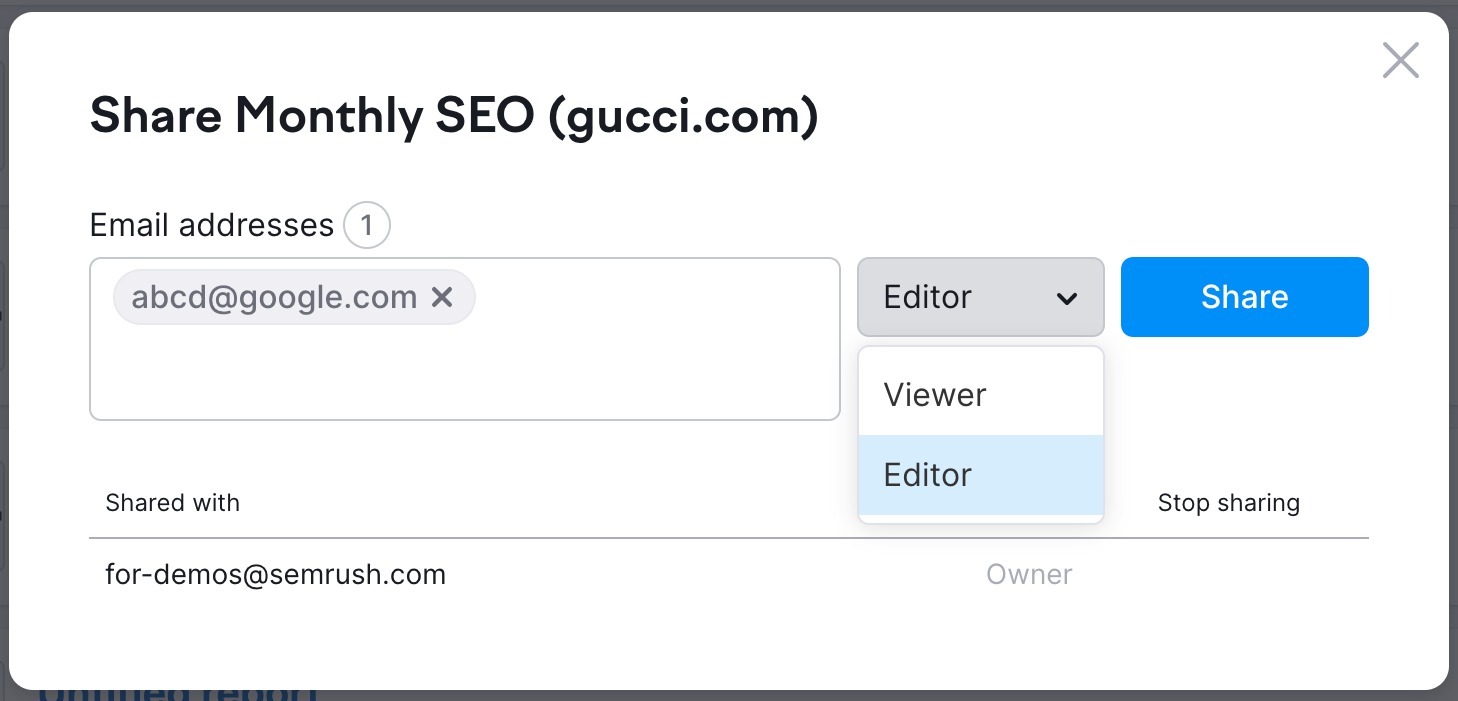
After that, a user will receive an invitation to view or edit the report (if the user doesn’t have a Semrush account, they will be prompted to create a free account).
When you share your report for viewing with others, they will have the following permissions:
- They can view the report
- They cannot edit the report settings, such as implementing white-labeling, report scheduling, custom logo and information, or design themes.
- They cannot add or edit widgets in the report.
- They cannot view the report-sharing settings or share the report with others
- They can use the shared report as a template for their own report
- They can clone the shared report and edit the new copy
If you share your report for editing with others, they will have the ability to:
- Edit the report settings, including implementing white-labeling, report scheduling, custom logo and information, and design themes
- View all the widgets in the report
- Delete any widgets in the report
- Add widgets that are available with their Semrush plan
- Edit the widgets they have added
- View the sharing settings and share the report with others
- Change any widget (even if it was added by someone else)
- They can use the shared report as a template for their report
- They can clone the shared report and edit the new copy
Online Dashboards
* Available with Pro reports
Generate a public link to a dashboard based on your generated PDF report. This feature makes sharing insights easier and more accessible, ensuring data is always up-to-date and shareable with a simple link.
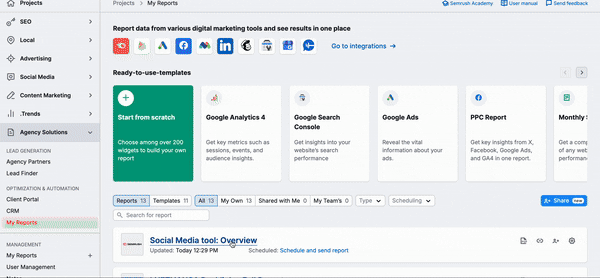
The dashboard's data will automatically refresh according to the report auto-generation schedule. You can also update the data manually whenever needed.
Switch between different report generation dates in the dashboard for a flexible viewing experience.