Transparency within a team is vital for productive management. Semrush allows you to monitor collaboration and progress at ease. Having visibility and control over users’ activity is essential to our account owners when managing projects efficiently.
Semrush offers four features that help keep accounts transparent for the account owner.
Query Log
You can reference all past Semrush queries, API calls, and exports in the Query Log or under the User Management section.
The Query log lists the queries users under your account have been searching. Here, you can see which user made the query, the time and date, the database, the report type, and if they used historical data.
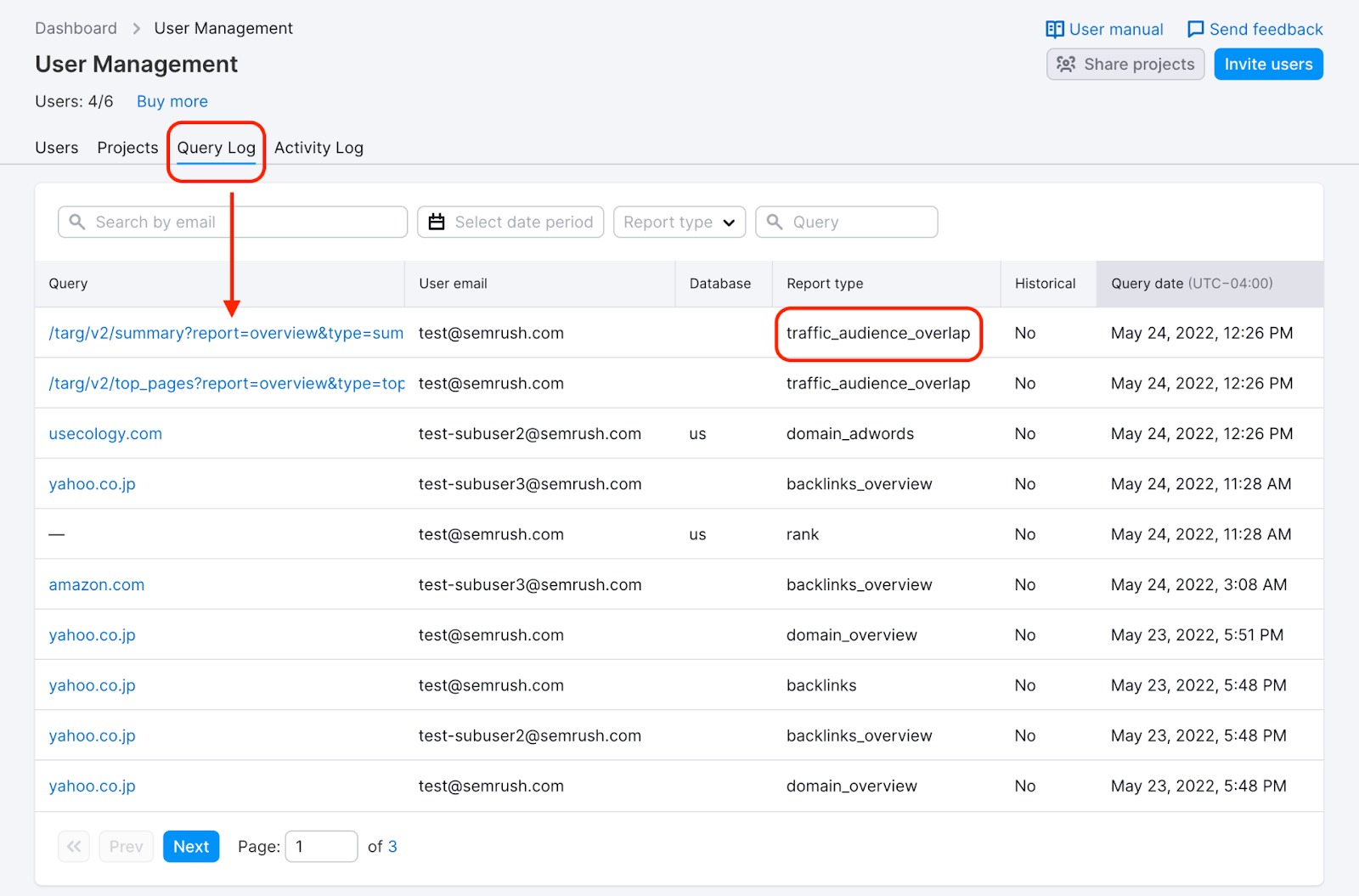
If you are looking for something specific, such as a query or date, use the filters to find it quickly.
Activity Log
You can reference the dates of user management activities in the Activity Log, located under the User Management section.
The user management activities logged here include invitations, changes to limits, changes to users' roles, logins, and more.
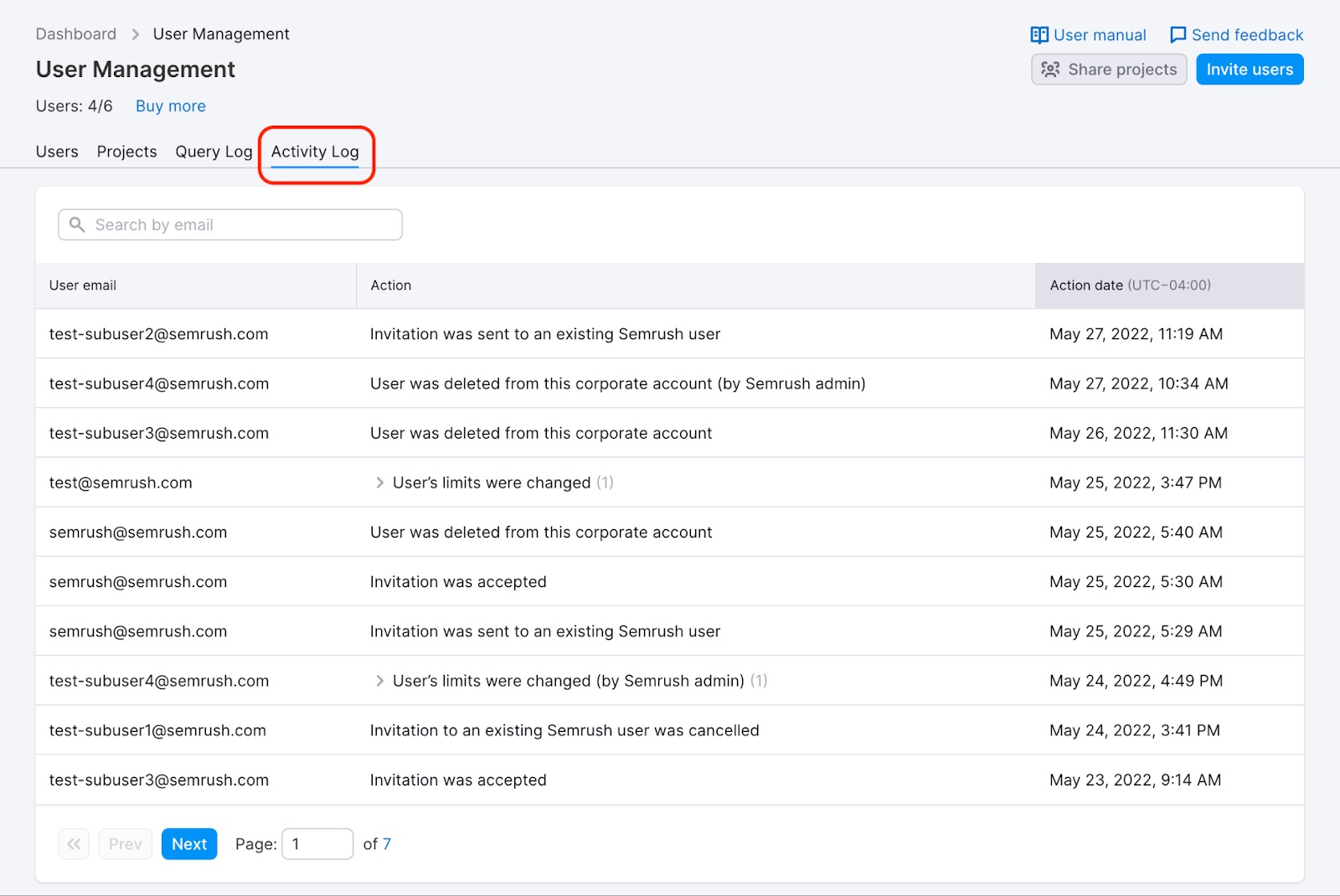
Owned by My Team
Under the Owned by my team filter in the Folders list on the Home page, the owner or an admin of a corporate account can see all folders created by users.
By default, the owner or an admin of a corporate account has Editor access to all folders and can remove any folder created by a corporate account user if necessary.
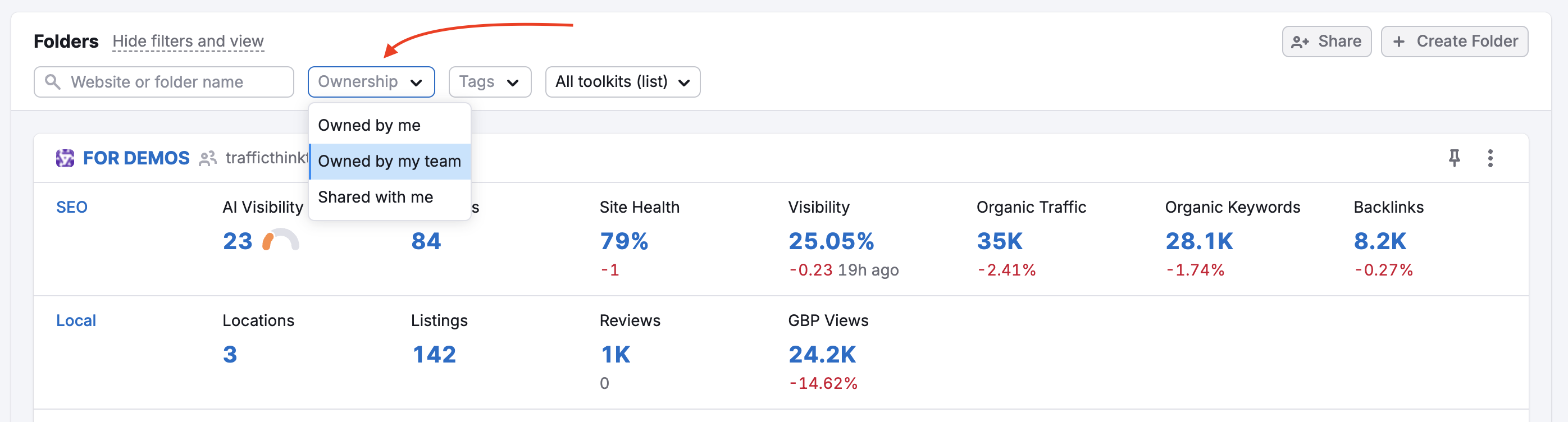
You can also find the My Team’s tab in Keyword Strategy Builder. Here you will find keyword lists owned by your team.

This tab is only visible to corporate account owners and admins.
Guest List
In the Guest List feature, under the User Management section, the owner of a corporate account will see all the assets collaborators. Seeing guest users of your Semrush account allows you to control access to your Semrush assets without limitations or interruptions.
- Guests are individuals to whom you have granted access to selected Semrush assets.
- Assets are shareable items in Semrush such as Folders, Documents, Keyword Lists, etc.
With the Guest List feature, you can see all the guests you’ve shared assets with and the number of shared assets. Your Guests can be transformed into users to collaborate more effectively.
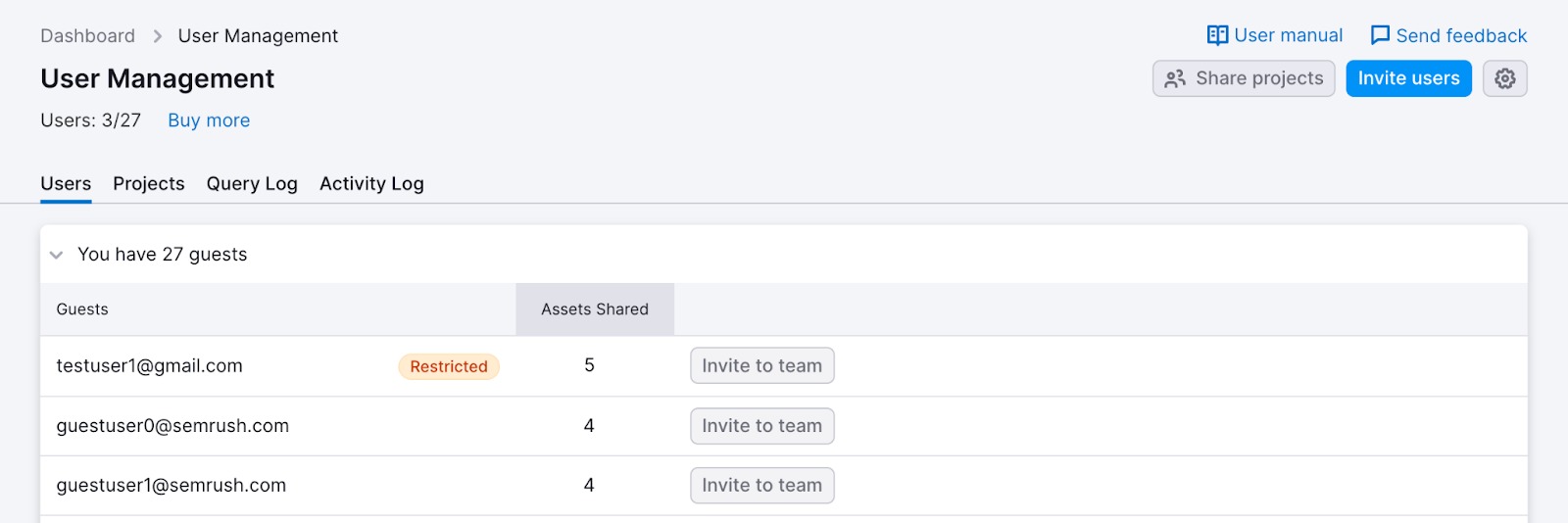
Projects
The Projects tab lists all of the projects on the account. The Owner and Admins will be able to see and edit all of their own projects, as well as view, edit, delete and share all projects created by users.
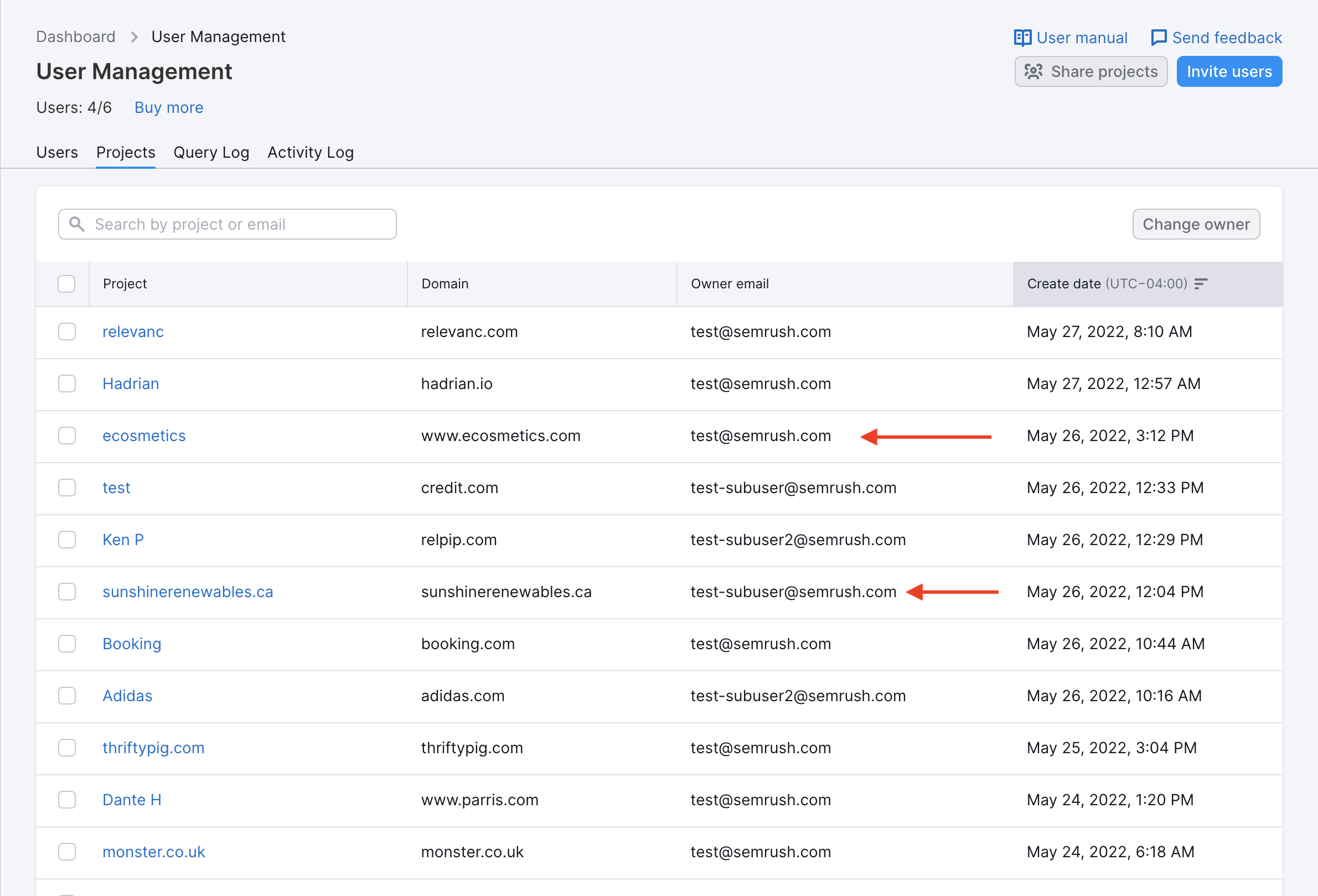
With each SEO project, you can see who is the Project owner and what day the Project was initially created. You can also change the official owner of the Project with the checkbox and “change owner” button (watch below).
Note: When someone leaves the company and gets deleted from the corporate account, all their projects are automatically transferred to the Owner account.
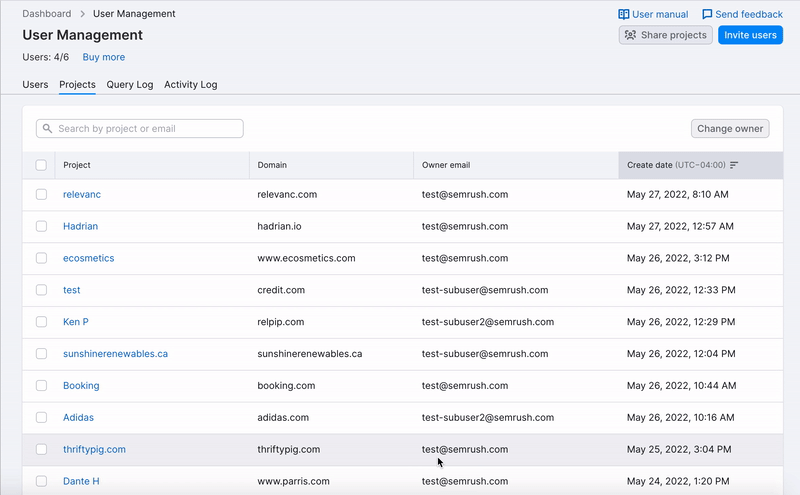
If you want to share any of your projects, you can do it right through this dashboard. You won’t have to go to your projects list to do it, instead just click the share your projects button in the top right, directly next to the invite user button.